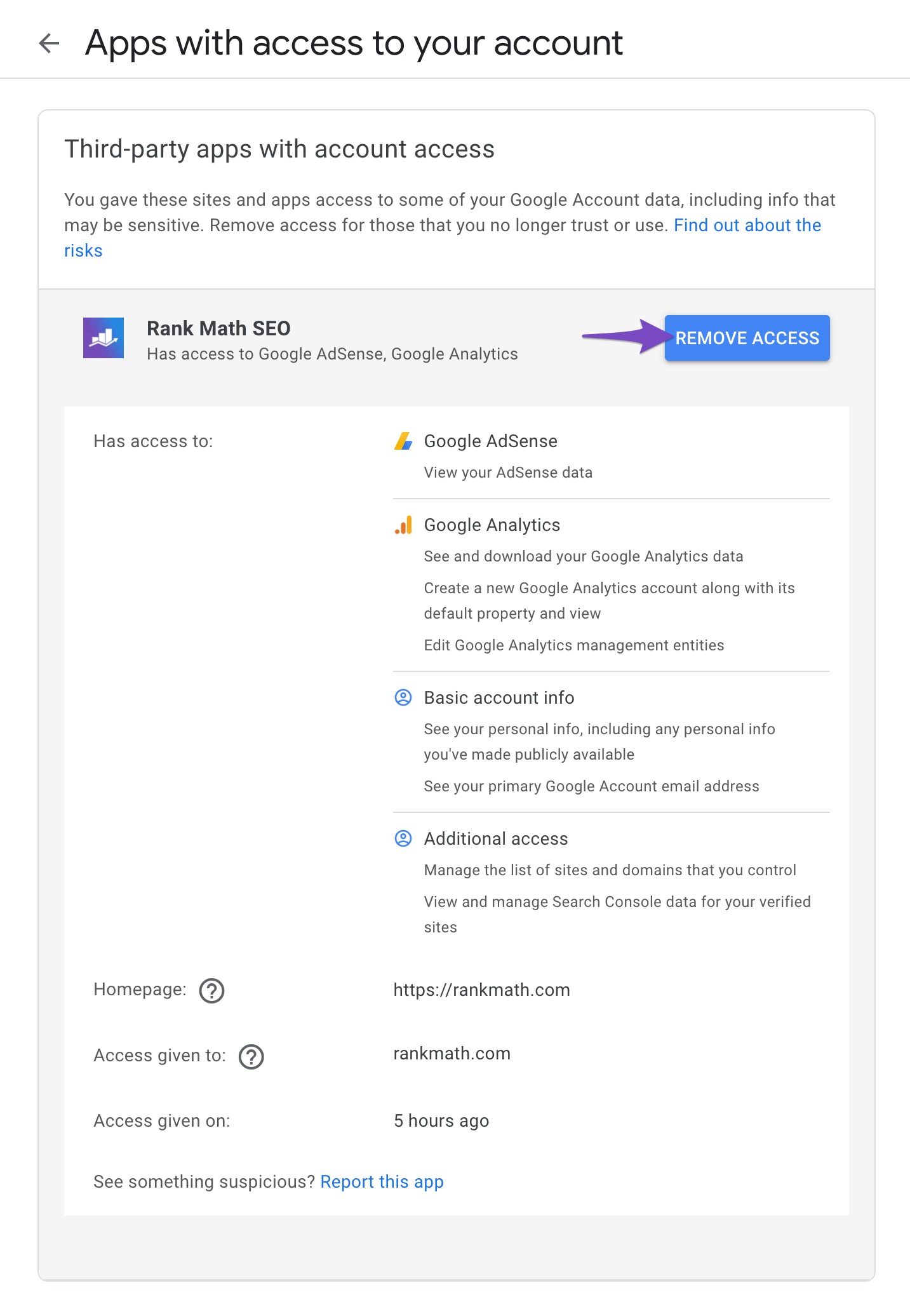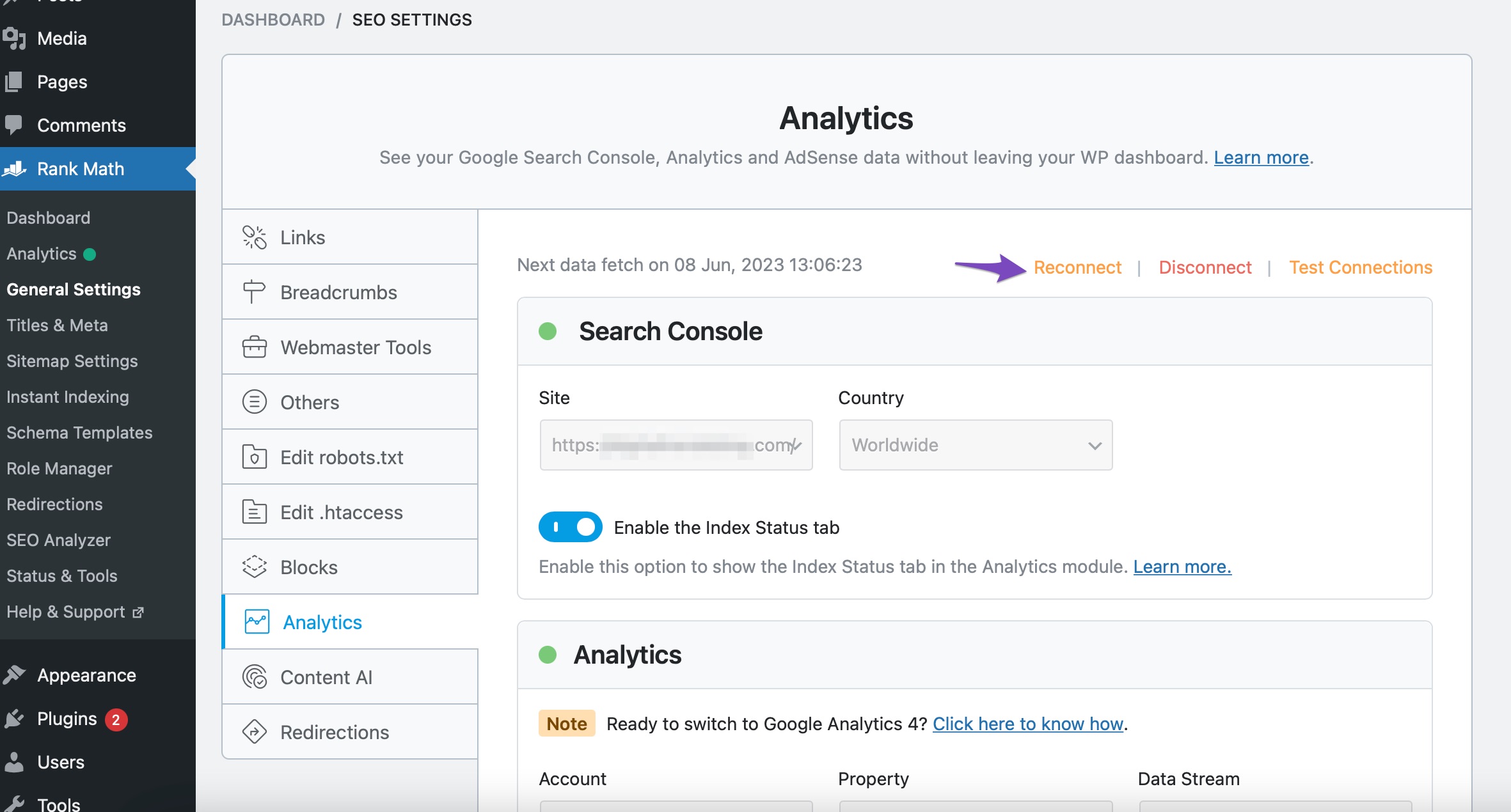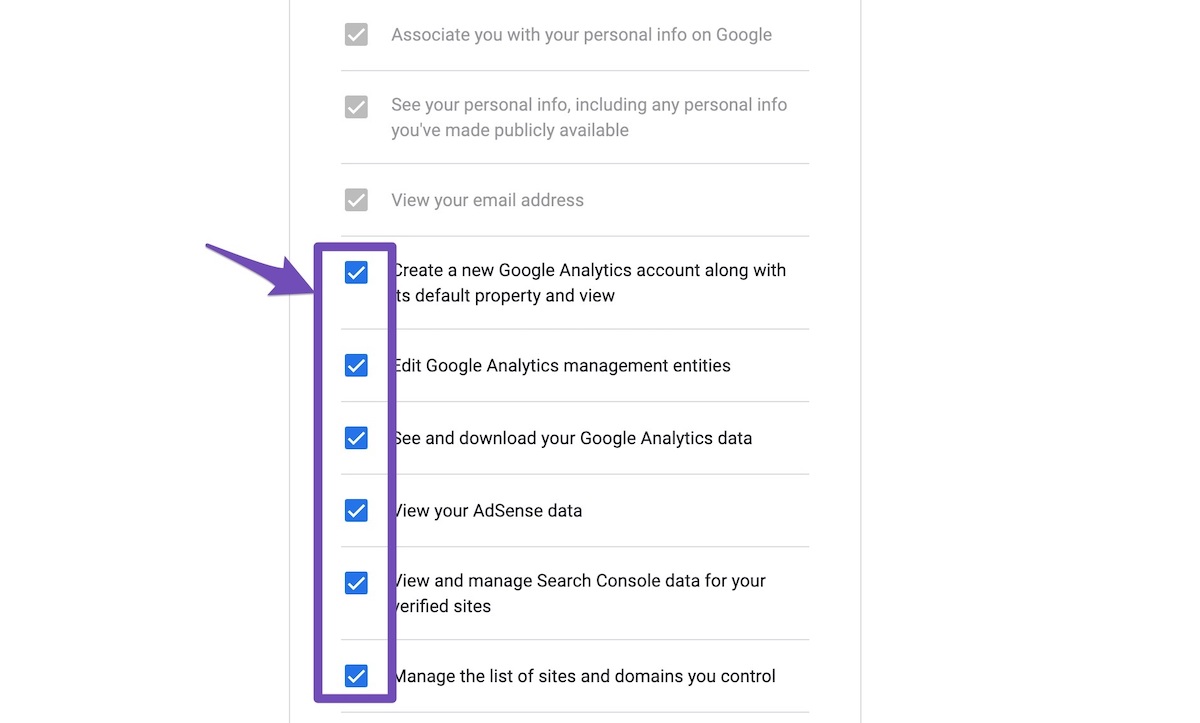Hello,
I apologize for the issue you are facing with the OAuth access for Google Search Console. It sounds frustrating to deal with repeated reconnection attempts without success. Here are a few steps you can try to resolve the issue:
-
Remove Access Again: Go to your Google Account and ensure that you have completely removed the Rank Math app from the Third-party apps with Account access section.
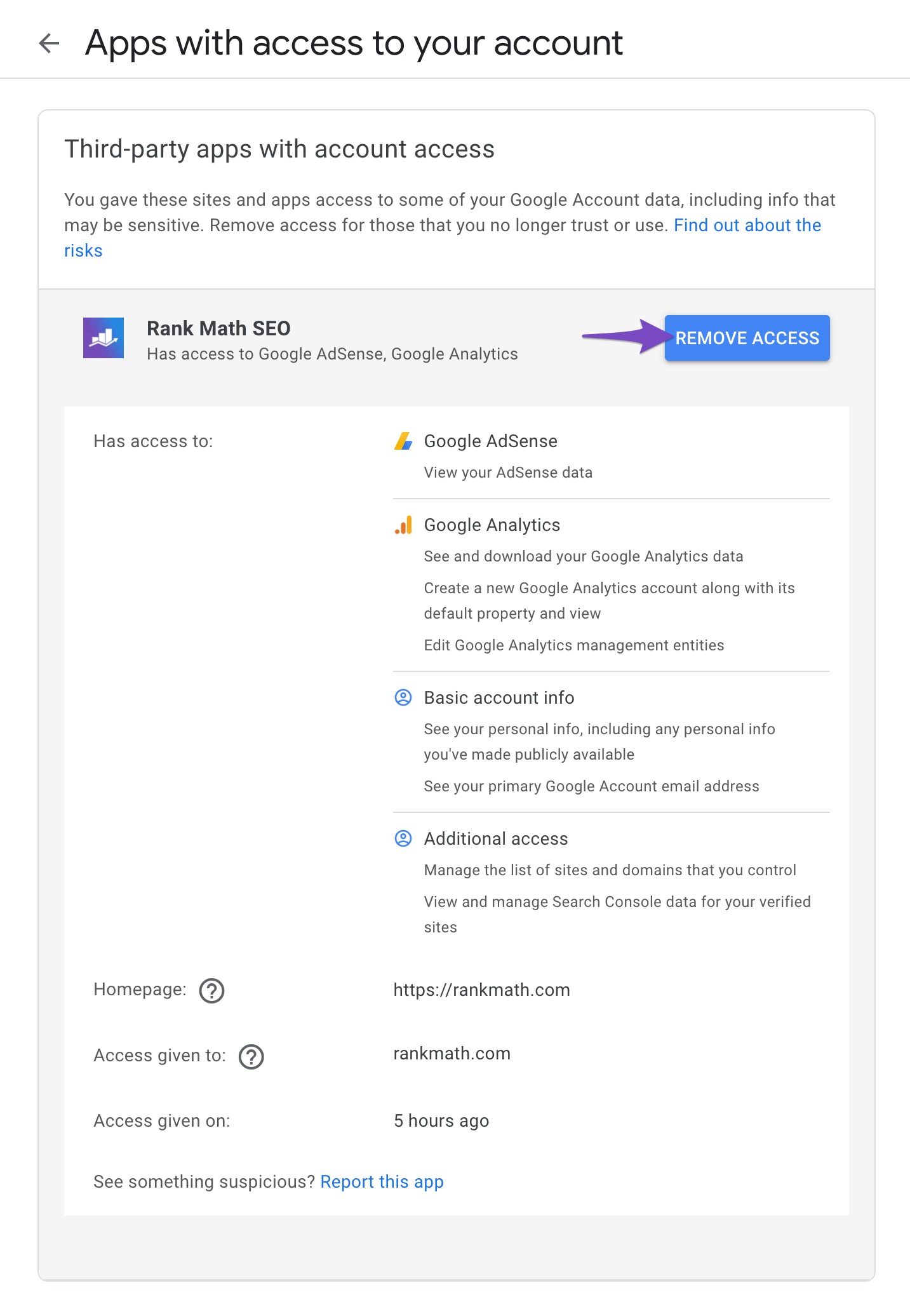
-
Reconnect Rank Math: After removing access, navigate to Rank Math SEO → General Settings → Analytics in your WordPress dashboard and click on the Reconnect button at the top.
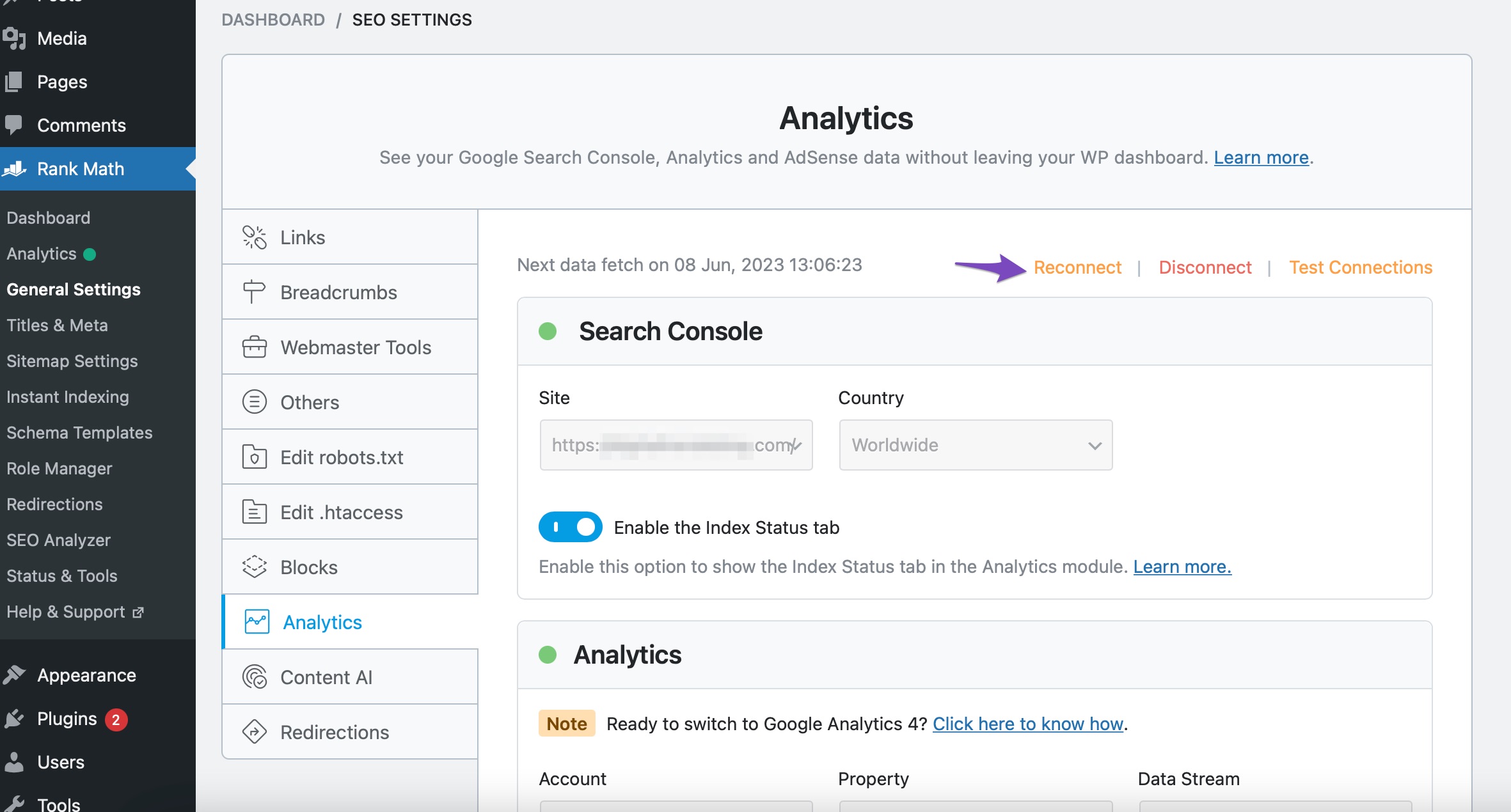
-
Allow Permissions: Make sure to allow all permissions when prompted during the reconnection process.
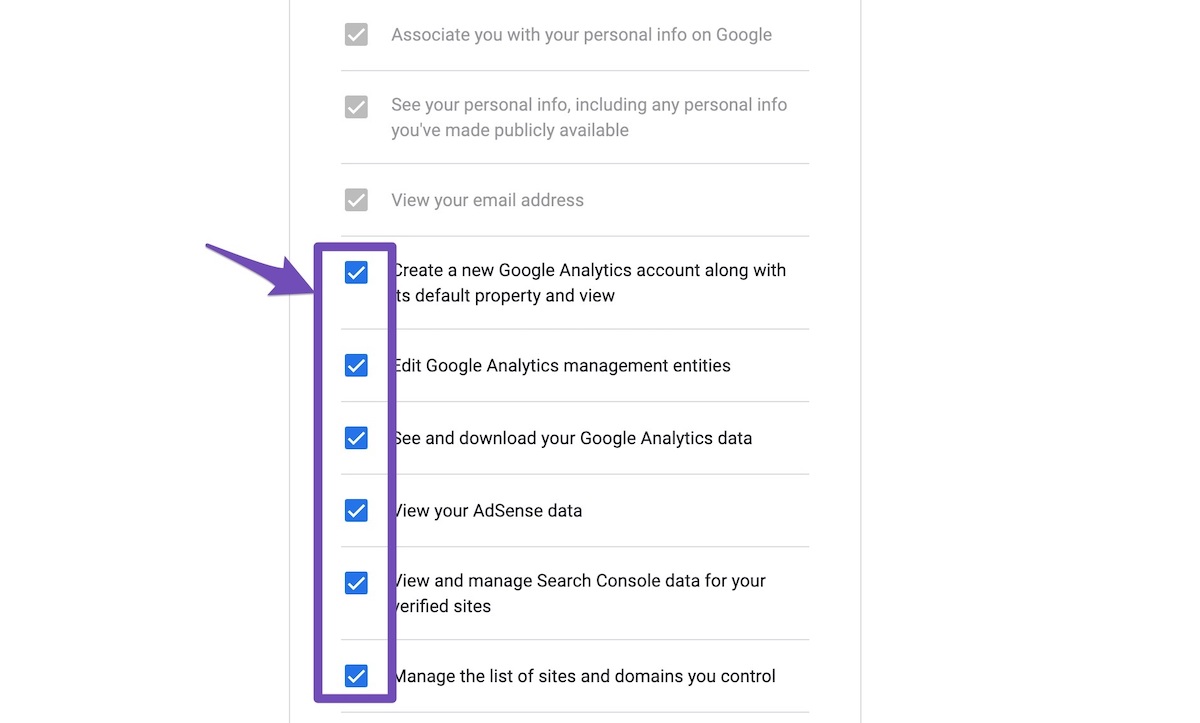
-
Test Connections: After reconnecting, use the Test Connections option in the Analytics settings to check if the connection is valid. A green signal indicates a successful connection, while a red signal indicates an issue.

If you continue to see a red dot or blank after these steps, it may be beneficial to check for any error logs. You can find more information on how to access error logs here.
Regarding the import from Yoast, this feature is available only in the Advanced setup mode. If you did not see this option during the simple setup, it may be due to the mode you were using. You can switch to Advanced mode by following the instructions in this tutorial.
If these steps do not resolve your issues, please reply to this ticket with your site URL, and a human agent from our support team will assist you further. Thank you for raising your concerns, and we appreciate your patience as we work to resolve this for you!
Sources:
Resolving Rank Math Analytics Related Issues » Rank Math
Resolving Rank Math Analytics Related Issues » Rank Math
Hello,
Please try to follow the steps below and see if that works for you.
1. Please make sure that you have verified your website on Google Search Console. If not, follow this guide: https://rankmath.com/kb/google-site-verification/
Also, make sure that you are not connecting to Google Search Console via a domain property but rather a URL prefix and that you have verified the correct version of your website on the Google Search Console (HTTP or HTTPS, www or non-www).
2. After that, please remove RankMath’s app from your Google apps permissions by following this guideline: https://myaccount.google.com/permissions
3. Once done, reconnect the Google account again from WordPress Dashboard > Rank Math > General Settings > Analytics and configure the Search Console and Analytics settings again.
Kindly check all necessary checkboxes to allow Rank Math to access some of the Google Services.
Let us know how it goes. Looking forward to helping you.
Thank you.
I had done all of that previously (the main site) except for the 2nd site wasn’t in GSC. I just added the 2nd site and reconfirmed the main site URL.
I had already done removing and re-adding connections for main site. Still not working.
Hello,
In this case, we might need to take a closer look at the settings. Please edit the first post on this ticket and include your WordPress logins in the designated Sensitive Data section.
Please do take a complete backup of your website before sharing the information with us.
It is completely secure and only our support staff has access to that section. If you want, you can use the below plugin to generate a temporary login URL to your website and share that with us instead:
https://wordpress.org/plugins/temporary-login-without-password/
You can use the above plugin in conjunction with the WP Security Audit Log to monitor what changes our staff might make on your website (if any):
https://wordpress.org/plugins/wp-security-audit-log/
We really look forward to helping you.
Hello,
Since we did not hear back from you for 15 days, we are assuming that you found the solution. We are closing this support ticket.
If you still need assistance or any other help, please feel free to open a new support ticket, and we will be more than happy to assist.
Thank you.