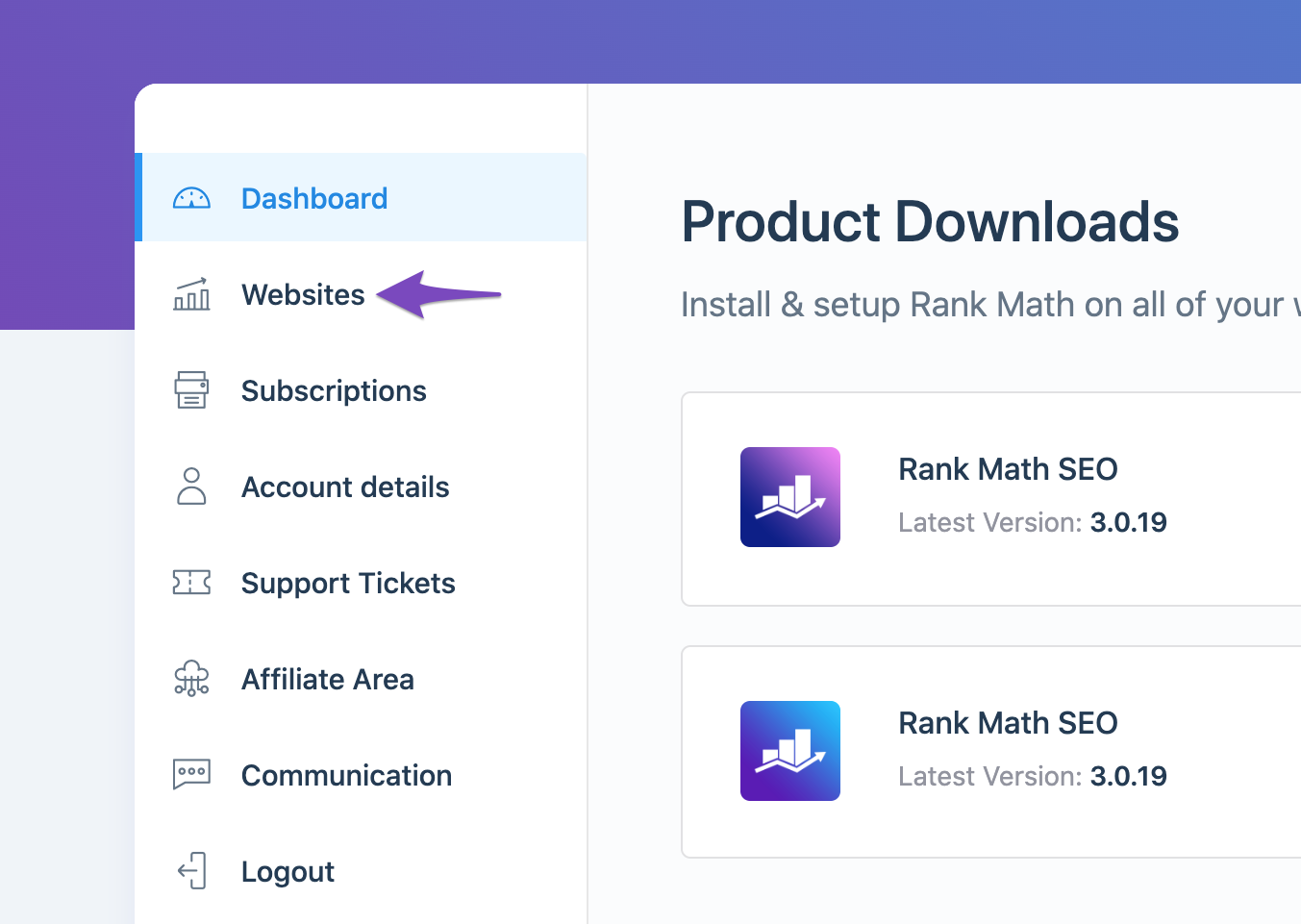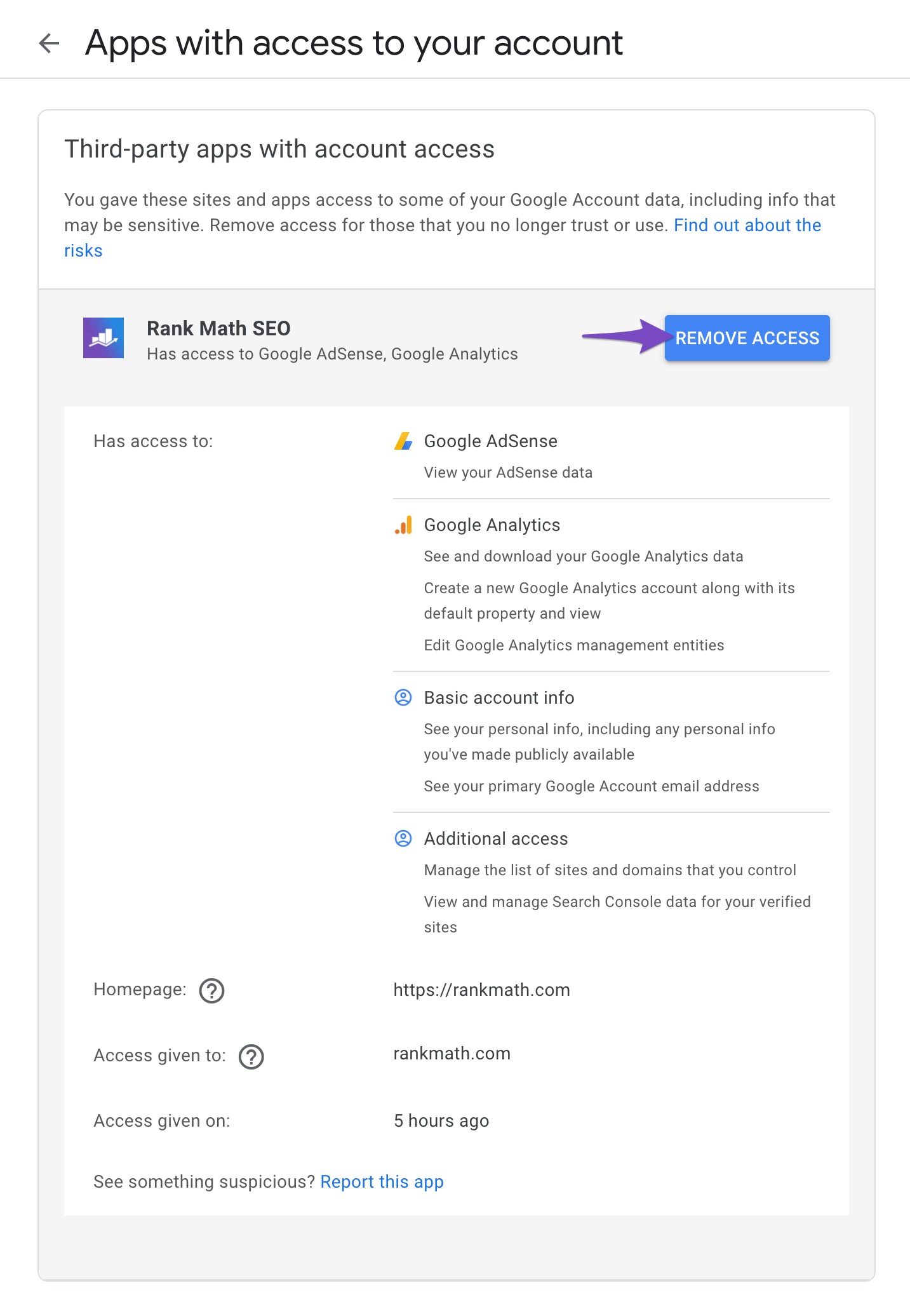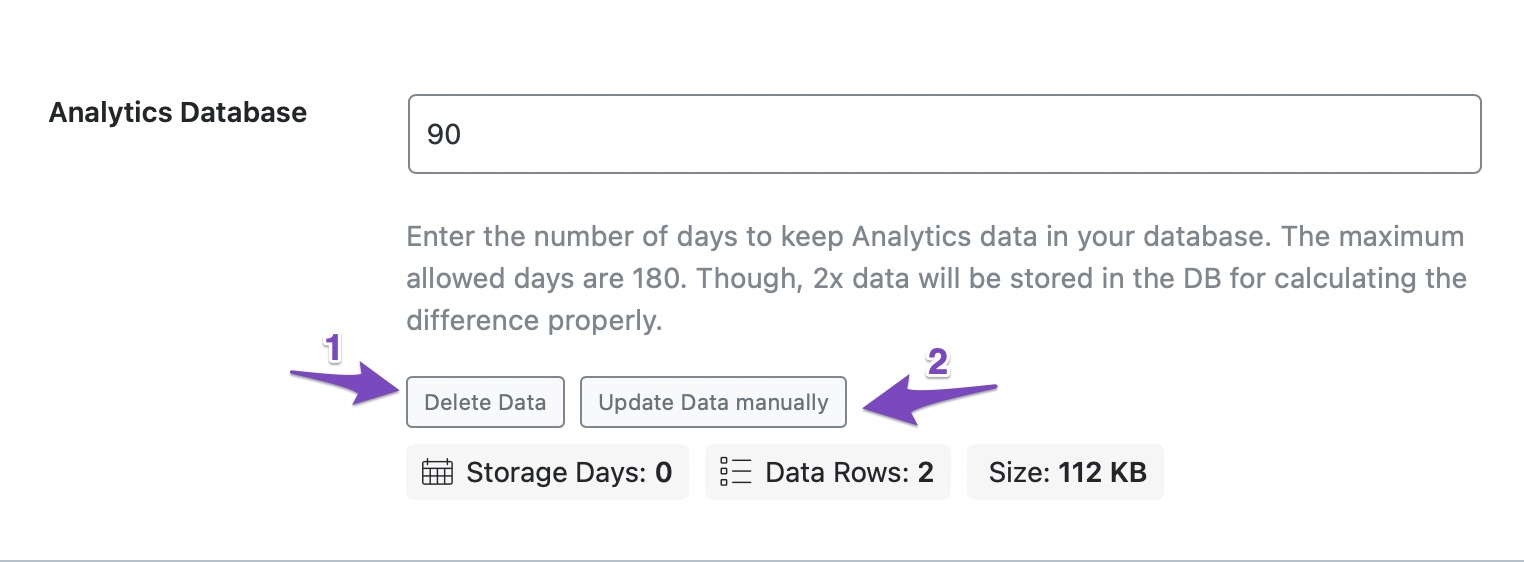Hello,
We apologize for the issue you are facing with Rank Math Analytics not displaying clicks and impressions data. Thank you for providing details about the steps you’ve already taken.
Here are some additional steps you can follow to troubleshoot and potentially resolve the issue:
-
Test Connections: Ensure that Rank Math is properly connected to your Google account. You can do this by navigating to Rank Math SEO → General Settings → Analytics and clicking on the Test Connections option. A green signal indicates a valid connection, while a red signal indicates an issue.

-
Check Account Connection: Make sure your website is connected to the Rank Math account that has a PRO license. You can verify this in the My Account area under the Websites tab.
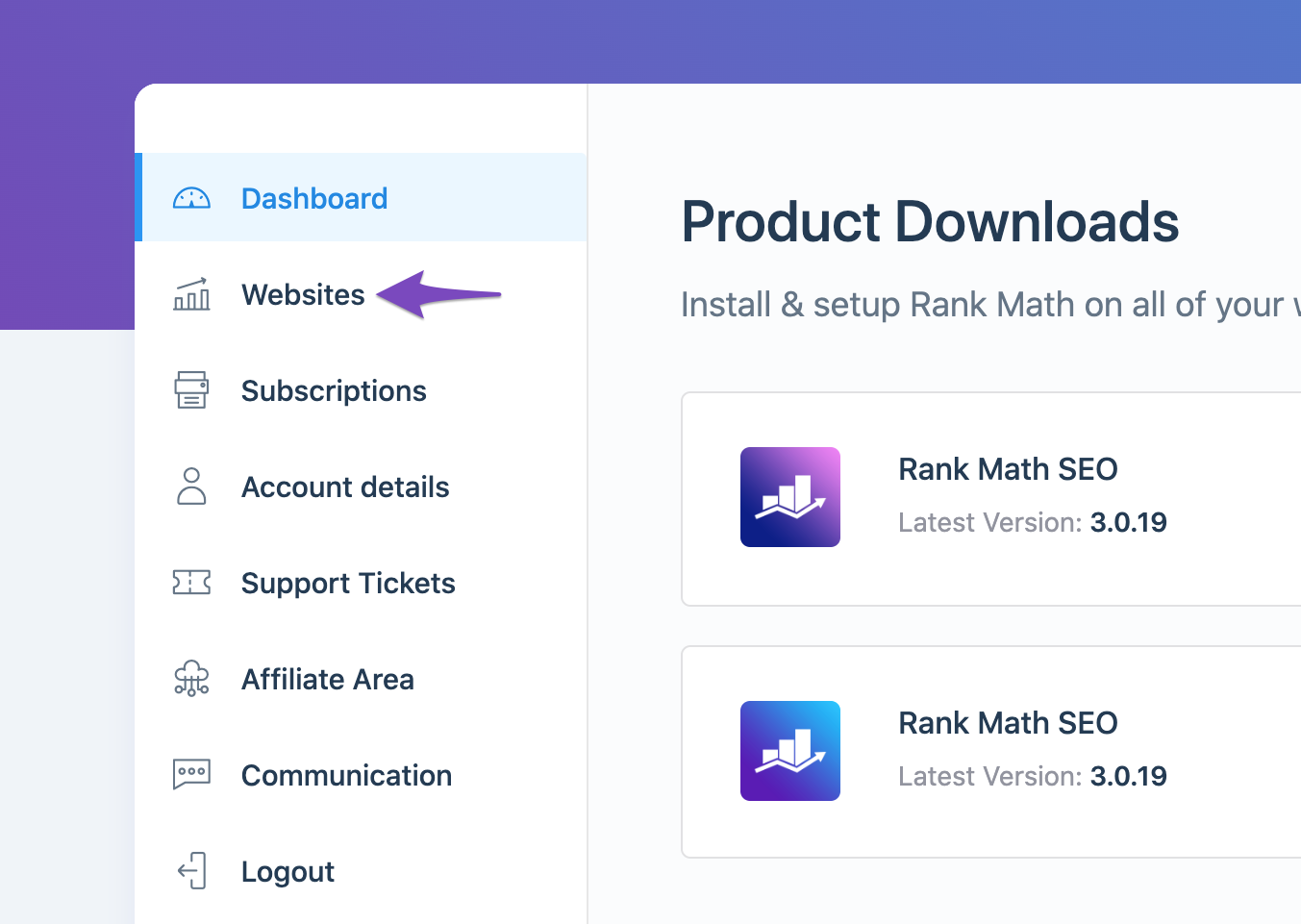
-
Refresh Tokens: If the data still appears to be zero, it might be due to expired authorization tokens. To refresh them, delete the Rank Math app from your Google Account permissions here and then reconnect your site to regenerate the tokens.
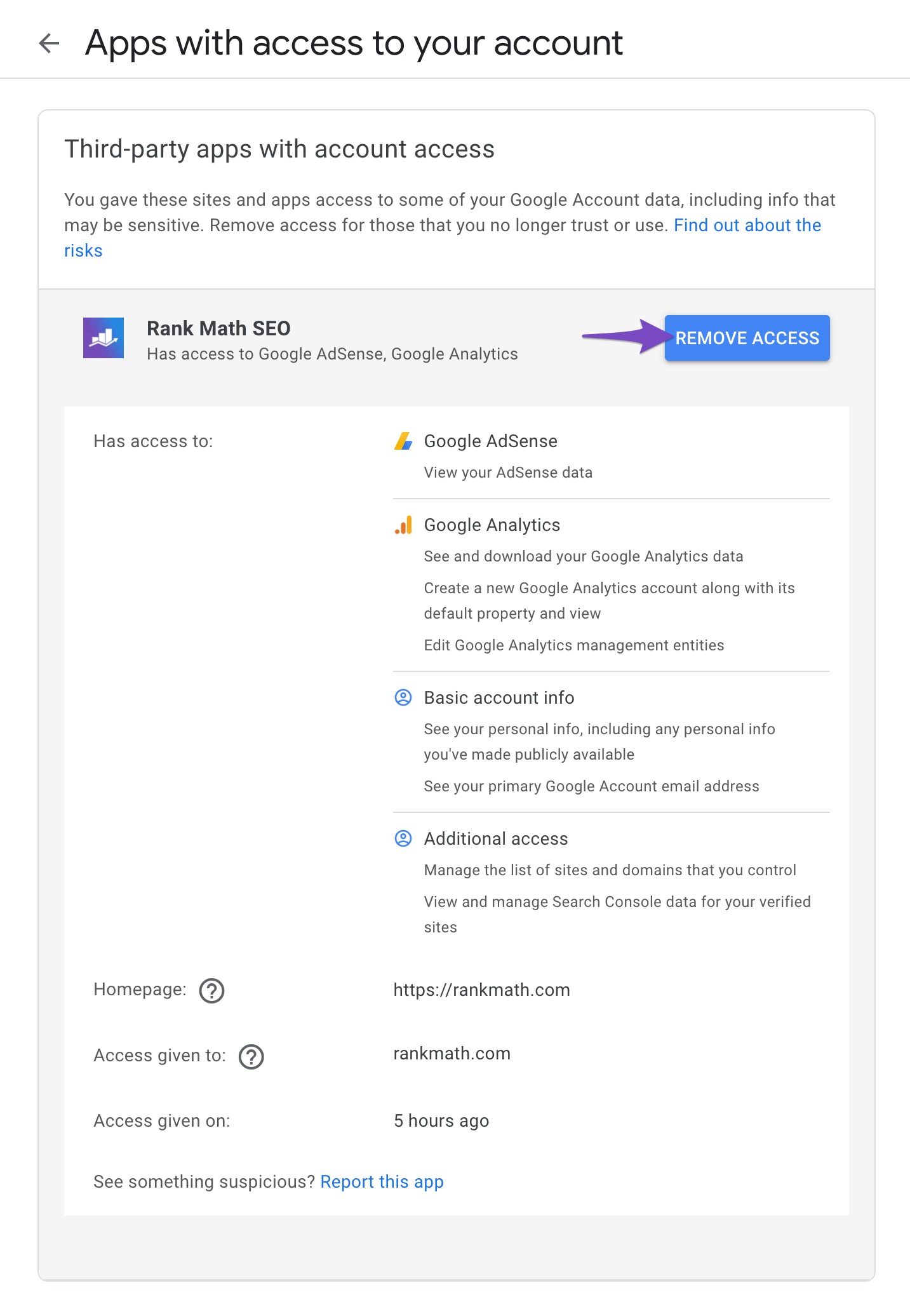
-
Import New Data Manually: If there are no errors and cron jobs are running correctly, you can manually import new data by going to Rank Math SEO → General Settings → Analytics, deleting existing data, and then clicking on Update Data manually.
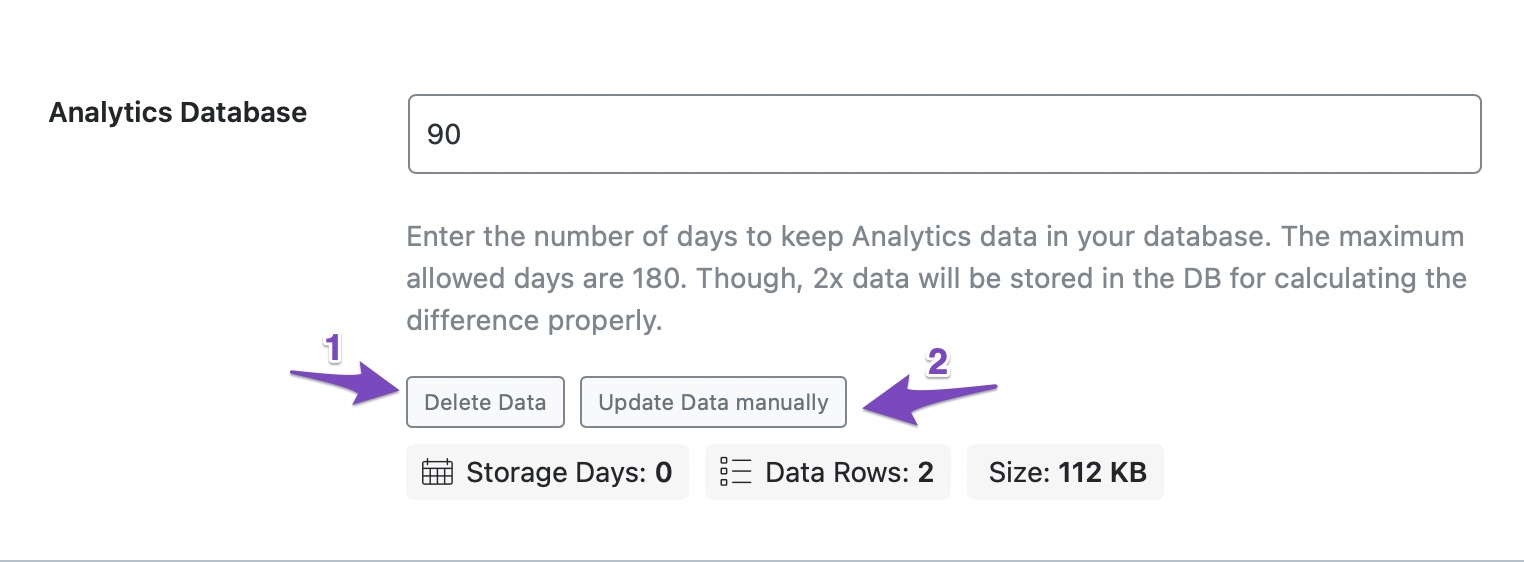
If you continue to experience issues after trying these steps, please reply to this ticket with any error logs or additional details about your setup, and a human agent from our support team will assist you further.
We hope this helps resolve your issue!
Sources:
Resolving Rank Math Analytics Related Issues » Rank Math
Resolving Rank Math Analytics Related Issues » Rank Math
What to Do When Rank Math Analytics Shows Zero Search Traffic » Rank Math
Hello,
Thank you for getting in touch and we are sorry to hear about the issue you are facing.
Please follow the steps below to create a troubleshooting log so that we can check the issue further.
1. First add the following filter to your website:
add_filter( 'rank_math/analytics/log_response', '__return_true' );
Here is a guide you can follow to add the filter:
https://rankmath.com/kb/wordpress-hooks-actions-filters/
2. After adding the filter, please run the pending Scheduled Action from your WordPress Dashboard > Tools > Scheduled Actions > Pending:

When some actions have completed running, please check the Analytics log under wp-content/uploads/rank-math and share that with us. You can upload the log file using this tool.
Looking forward to helping you.
Thank you.
Hello,
Since we did not hear back from you for 15 days, we are assuming that you found the solution. We are closing this support ticket.
If you still need assistance or any other help, please feel free to open a new support ticket, and we will be more than happy to assist.
Thank you.