-
Hello Rank Math Team,
I’ve connected Google Search Console and Analytics, but the Analytics tab in Rank Math still shows all metrics as “n/a.” I’ve waited 48 hours, reconnected the accounts, cleared caches, and can see data in Google’s dashboards—yet nothing appears in the plugin.
Could you let me know what I might be missing or how to get the data to show?
Thank you!
-
Hello,
We apologize for the issue you are facing with the Analytics data not showing in Rank Math. Here are some steps you can follow to troubleshoot this problem:
-
Check if Rank Math SEO Account is Connected: Ensure that your website is connected with the Rank Math account that has a PRO license. You can verify this by logging into your Rank Math account and navigating to the My Account area, then clicking on the Websites tab.
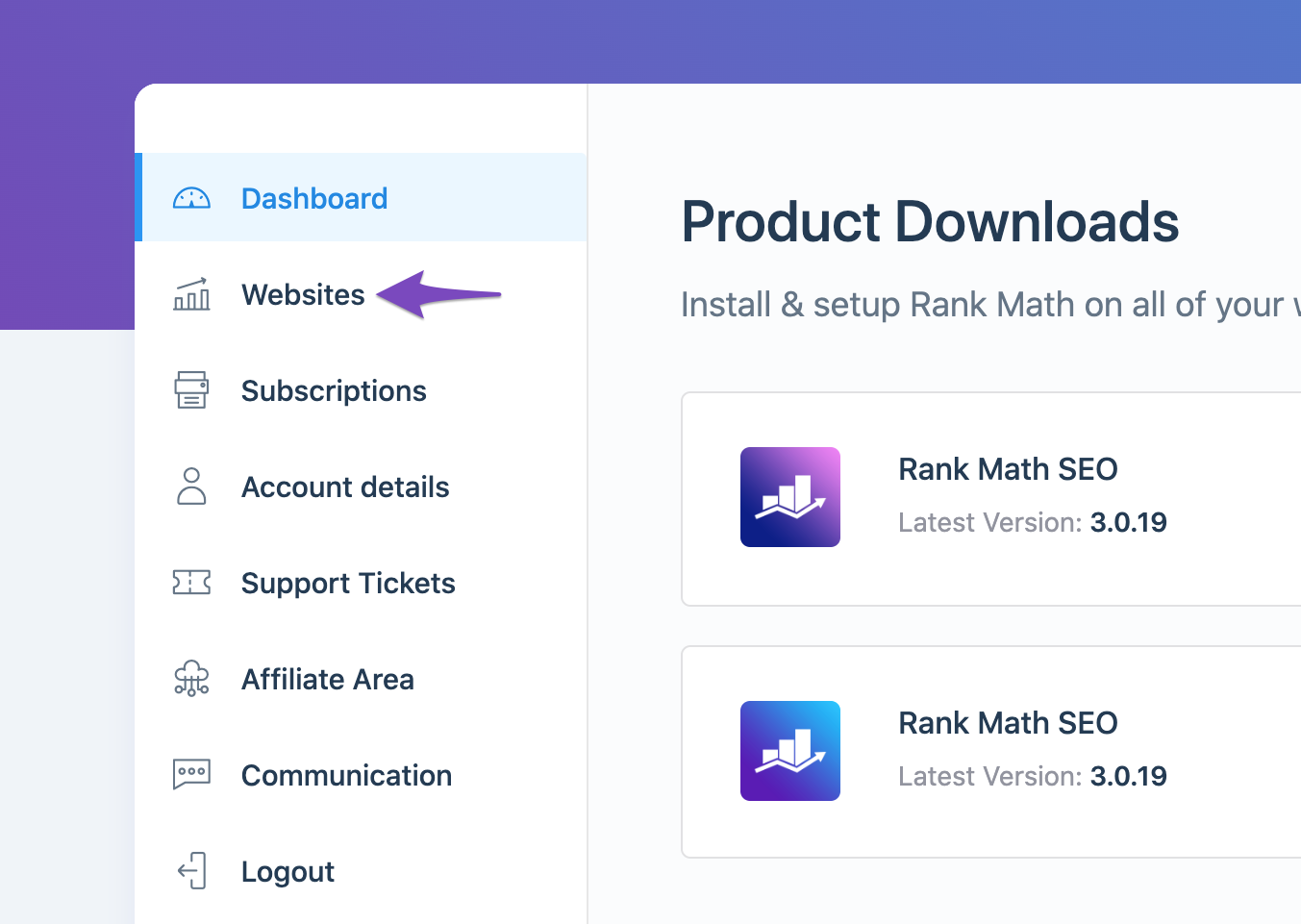
-
Refresh Tokens: If the Analytics data still appears as zero, it might be due to expired authorization tokens. To refresh them:
- Go to your Google Account permissions here and remove access for Rank Math SEO.
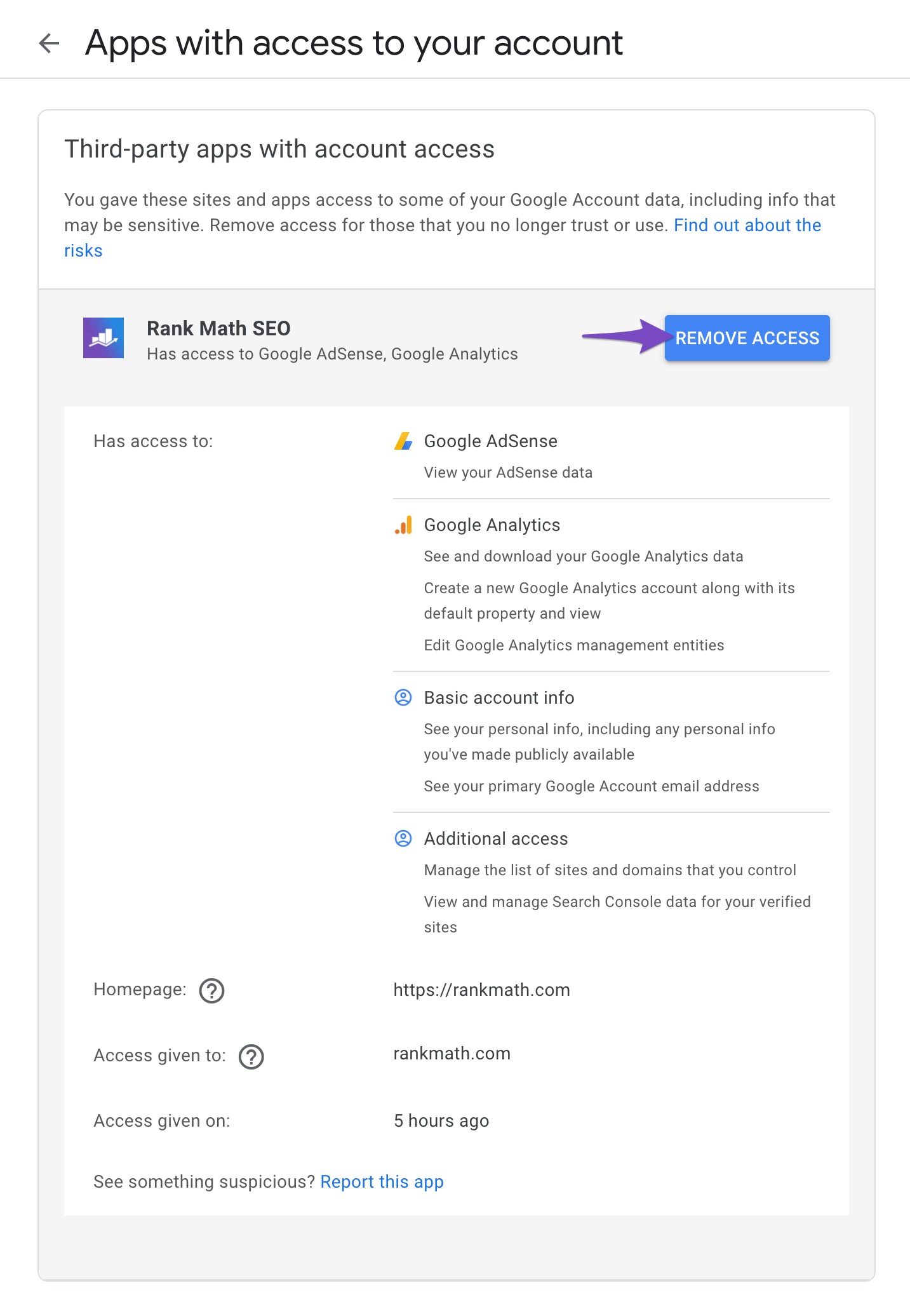
- Then, reconnect your Google account in Rank Math by navigating to Rank Math SEO → General Settings → Analytics and clicking the Reconnect link.
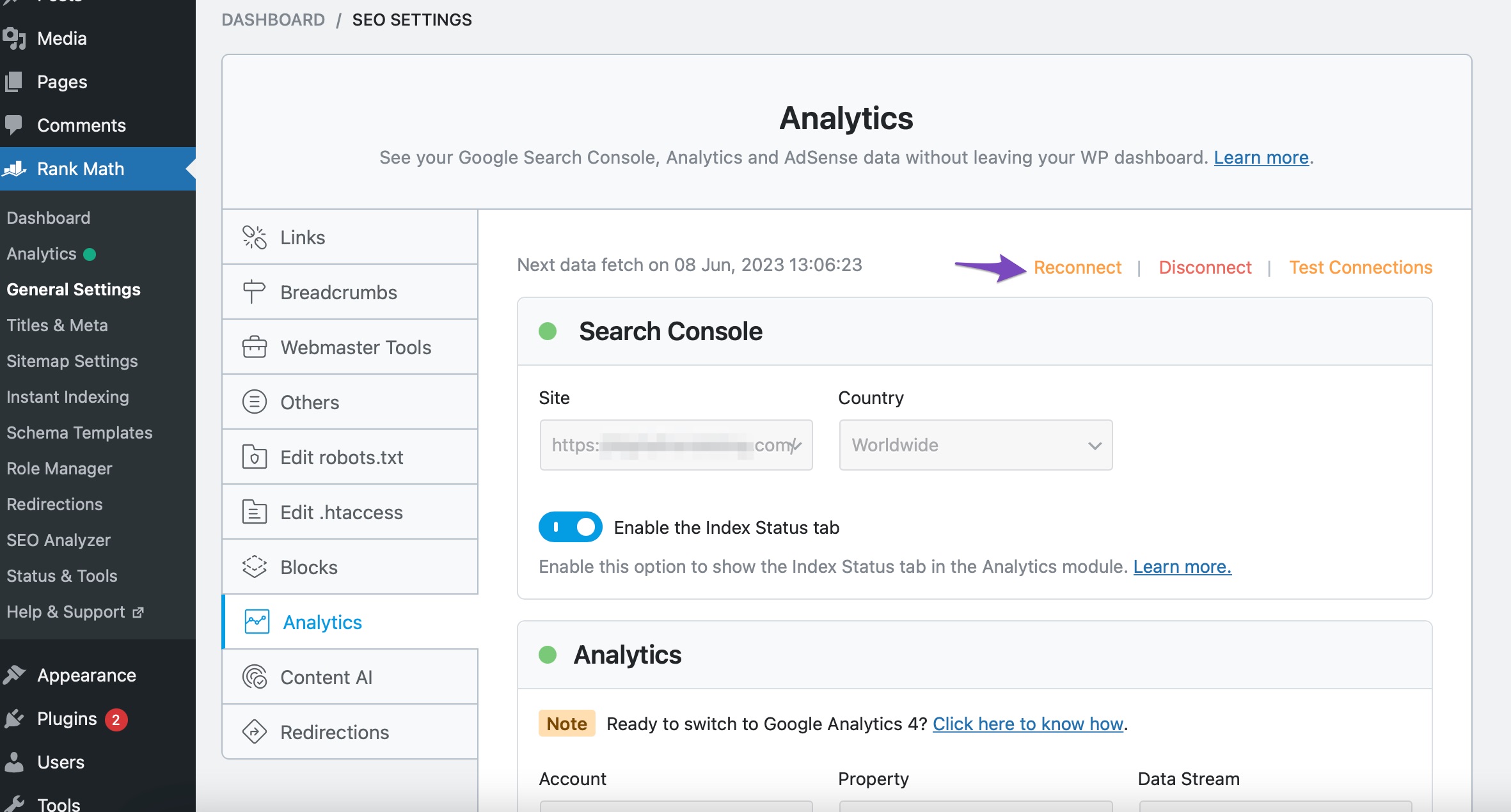
- Go to your Google Account permissions here and remove access for Rank Math SEO.
-
Recreate Database Tables: Navigate to WordPress Dashboard → Rank Math SEO → Status & Tools → Database Tools and click on the Re-create Tables button.
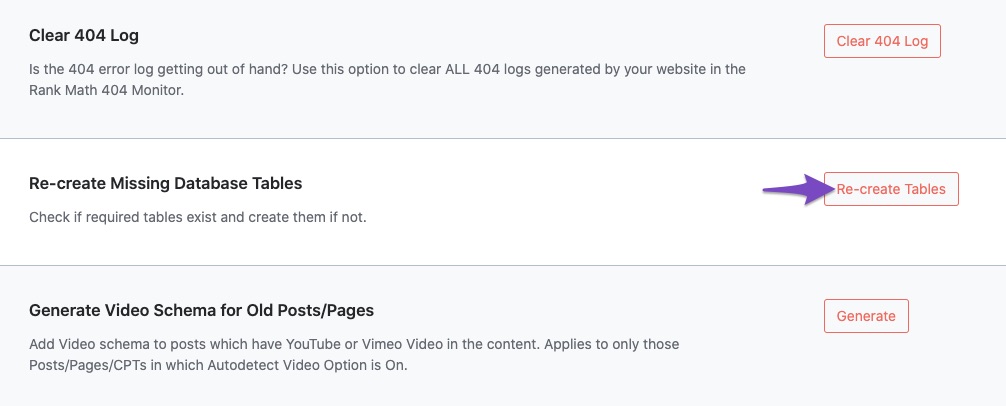
-
Rebuild Index for Analytics: After recreating the tables, go back to Database Tools and click on Rebuild Index for Analytics.
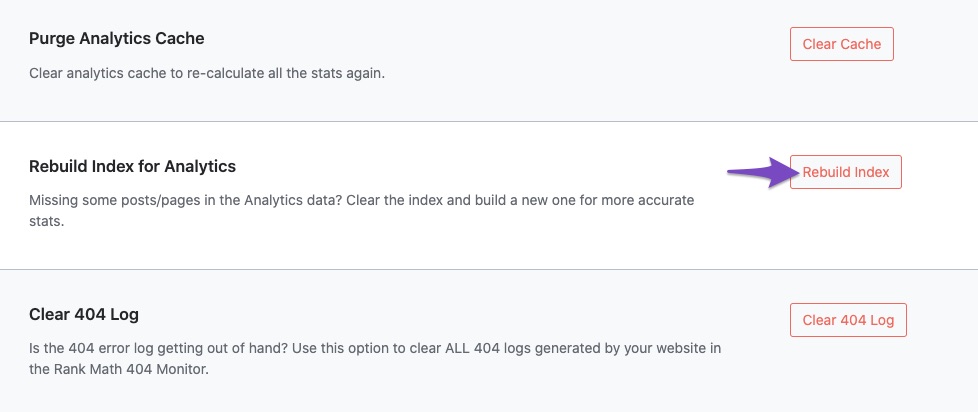
-
Check Data Presence: Finally, check if the data is present in the Analytics dashboard by navigating to Rank Math SEO → Analytics.
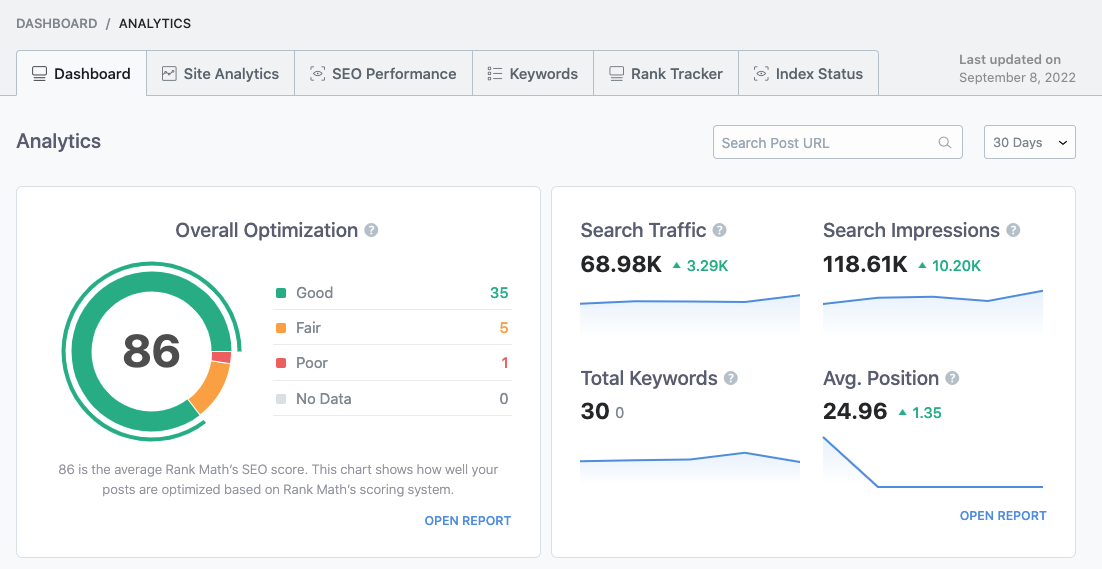
If you have followed these steps and are still experiencing issues, please reply to this ticket with your site URL so we can assist you further. Thank you for raising this concern, and we hope this helps resolve your issue!
Sources:
What to Do When Rank Math Analytics Shows Zero Search Traffic » Rank Math
What to Do When Rank Math Analytics Shows Zero Search Traffic » Rank MathHello Rank Math Support,
I’ve reconnected Google Search Console and Analytics, but the Analytics tab still shows “n/a” for all metrics. My site URL is https://sixam.cc Could you please advise what I’m missing or how to get the data to appear?
Thank you!
Hello,
For troubleshooting, please ensure that you’re using the latest version of the Rank Math plugin on your site:
https://rankmath.com/changelog/freeThen follow the steps below to delete old analytics data and start a fresh import on your WordPress dashboard > Rank Math > Status & Tools > Database tool tab:

After rebuilding the analytics index of posts, go to Rank Math > General Settings > Analytics, and under “Analytics Database”, click “Update Data Manually”.
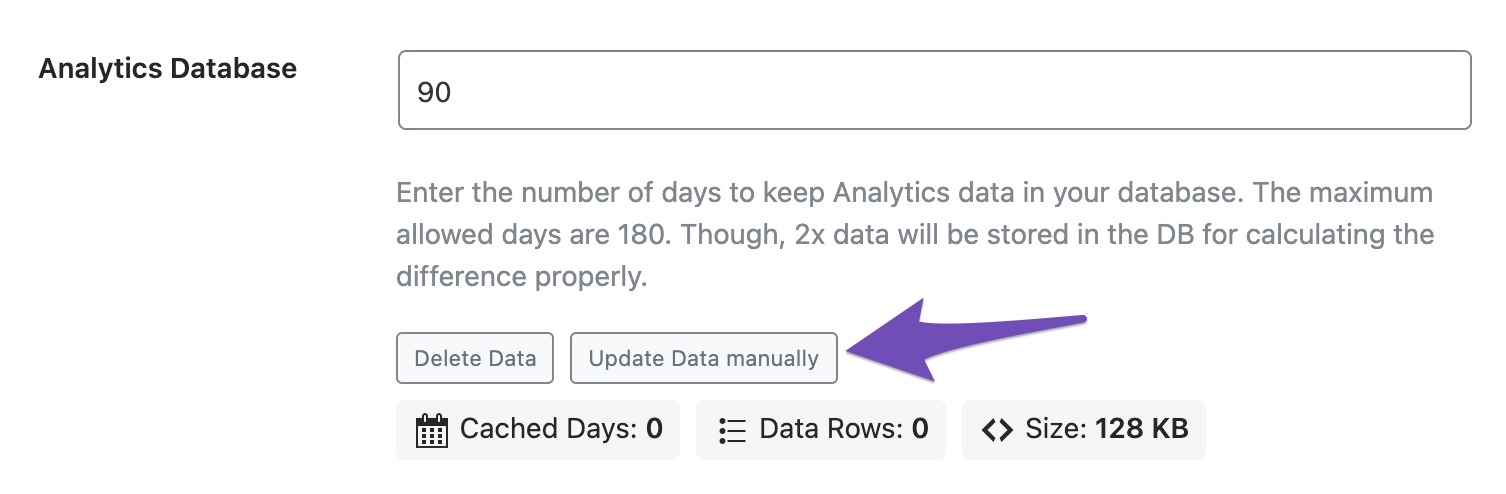
Your analytics data should be updated to the latest after that.
Let us know how this goes.
Hi, thank you for your reply. I tried that but nothing changed. The data is still not showing. What else could I do?
Thanks for the help.
Hello,
In this case, please follow the steps below to create a troubleshooting log so that we can check the issue further:
Step #1.
First, add the following filter to your website:add_filter( 'rank_math/analytics/log_response', '__return_true' );Here is a guide you can follow to add the filter:
https://rankmath.com/kb/wordpress-hooks-actions-filters/Step #2.
After adding the filter, please run the pending Scheduled Action from your WordPress Dashboard > Tools > Scheduled Actions > Pending:If in your case, you do not see the Scheduled Actions menu, then you can try visiting the following URL:
https://yourdomain.com/wp-admin/tools.php?page=action-scheduler&status=pendingEnsure that you replace
yourdomain.comwith your own domain in the above link.Step #3.
When some actions have completed running, please check the Analytics log under /wp-content/uploads/rank-math and share that with us.You can use a tool like Dropbox/Pastebin for debug log files and share the generated links here.
Looking forward to helping you.
Sometimes it’s just a property mismatch. Double‑check that the same GA4 property is selected in Rank Math and that API access is granted; re‑auth usually fixes it https://wednesdayaddamscostume.shop/.
Hi there, I upgraded to pro and some info started to show, not everything thought. I run the filter thing, but when I visit “…/wp-content/uploads/rank-math” I see a 404 error.
GA4 property is correctly selected in Analytics section.
There is another thing that I don’t know if it has anything to do with this, but in Google Console, the site map shows me as “Couldn’t fetch.”
Hello,
Thank you for your patience.
You may need to access your website files using a file manager or your web host’s cPanel (/wp-content/uploads/rank-math). The log file is located in this path.
Regarding your sitemap, please follow our guide here:
https://rankmath.com/kb/couldnt-fetch-error-google-search-console/Looking forward to helping you.
Hi Reinelle, thanks for the help. Here are the files:
https://www.dropbox.com/scl/fo/hvxugpo0ysomb5wnjy7tr/AOZgqrPwb05V30Gde2RBrvw?rlkey=nbh6lo7rev20kiqfh06u4ns3t&st=iatm6n9o&dl=0Hello,
Thank you for sharing the logs.
We checked the logs and we see this error:
"error": { "code": 429, "message": "Quota exceeded for quota metric 'SUIT per project limit' and limit 'SUIT per project limit per day' of service 'searchconsole.googleapis.com' for consumer 'project_number:XXXXXXXXXXXXX'.", "status": "RESOURCE_EXHAUSTED" },That error indicates that your site has exceeded Google’s daily API quota for the URL Inspection Tool, which prevents us from importing all the data at once. This limit is set by Google and resets automatically, so the import can continue once the quota is available.
If needed, you can request a higher quota from Google here: https://cloud.google.com/docs/quotas/help/request_increase
Let us know if you have any other questions.
Hello,
Since we did not hear back from you for 15 days, we are assuming that you found the solution. We are closing this support ticket.
If you still need assistance or any other help, please feel free to open a new support ticket, and we will be more than happy to assist.
Thank you.
-
The ticket ‘No Analytics Data Showing After Connecting Google’ is closed to new replies.