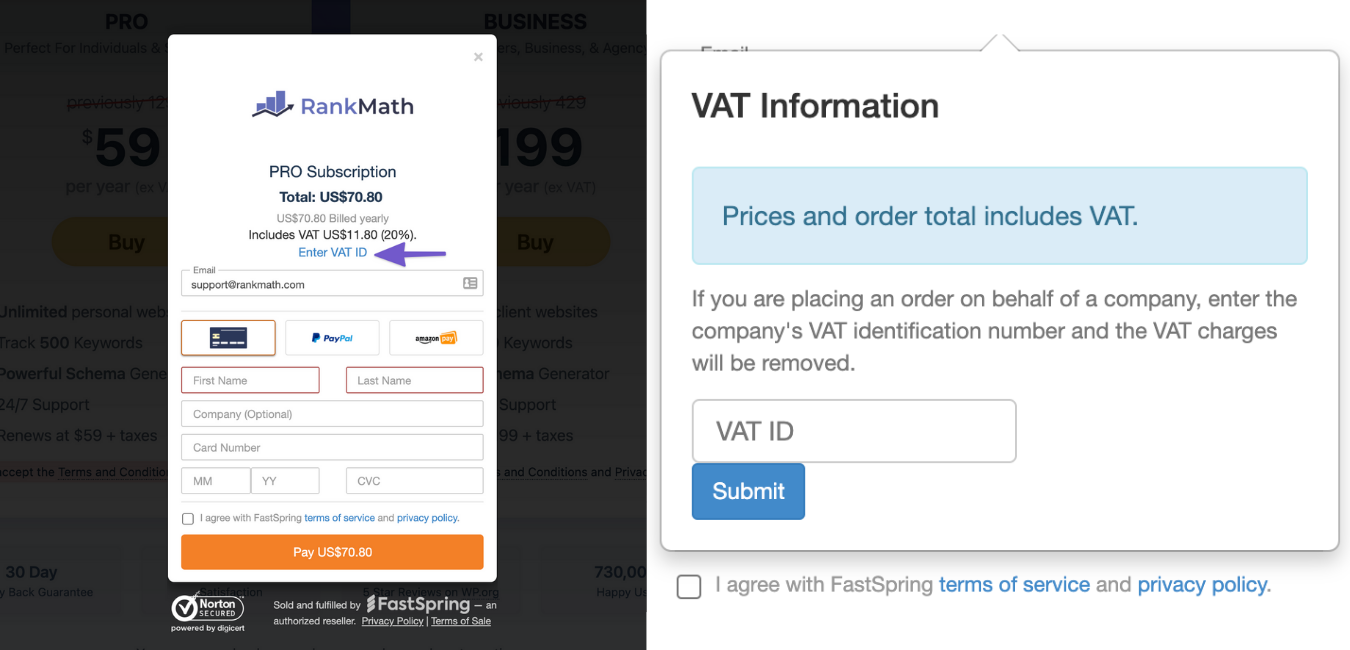Hello,
We apologize for the issue you are facing with adding your company tax information during the purchase. To ensure that your VAT number and company details are included correctly on the invoice, you can enter your VAT ID during the checkout process. Here’s how to do it:
-
During Checkout: Look for the field labeled for entering your VAT ID. It should be available in the checkout form.
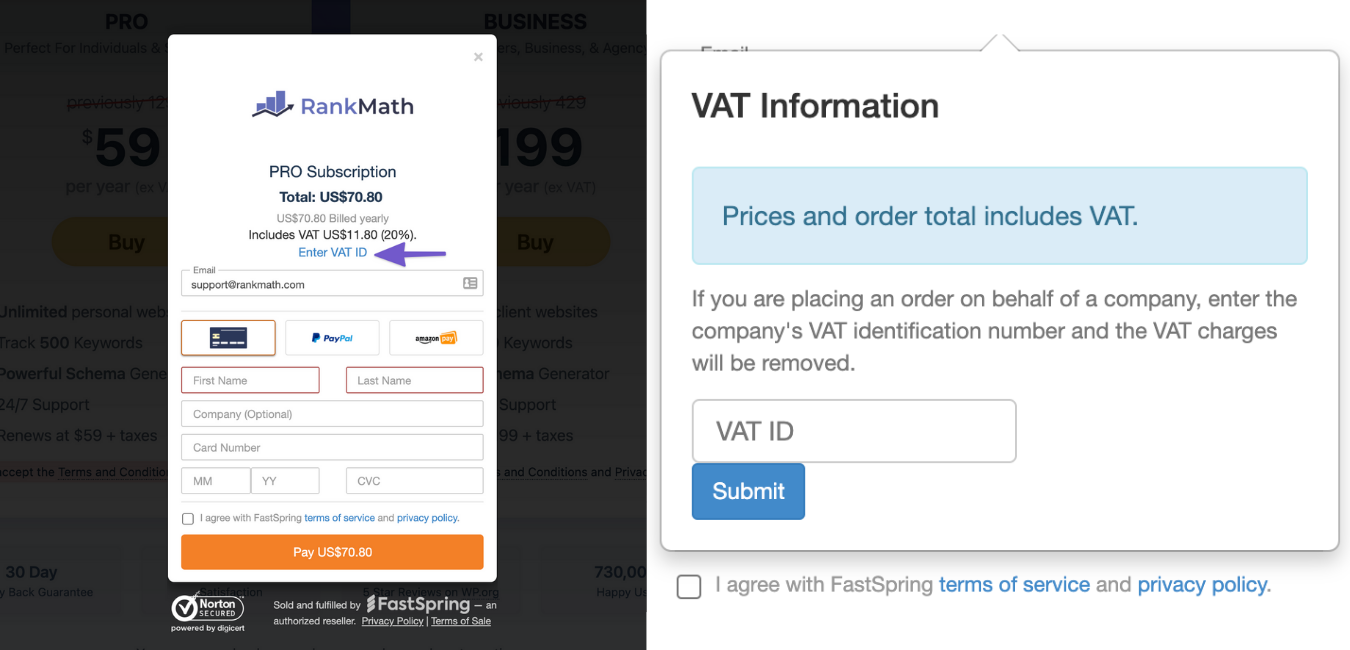
-
If You Encounter Issues: If the option to enter your VAT ID is not displayed or if you receive an error message after submitting your VAT ID, please ensure that any Proxy or VPN services are disabled on your computer. Then, refresh the checkout page and try entering your VAT ID again.
-
Region/Language Settings: Make sure to select the correct region and country where your business is registered from the dropdown menu at the top-right corner of the checkout page before entering your VAT ID again.
If you continue to experience difficulties, please reply to this ticket with any error messages you receive, and a human agent from our support team will assist you further.
Thank you for raising this concern, and we hope this helps resolve your issue!
Sources:
Why Does Rank Math Charge VAT/GST? » Rank Math
This is an automated reply from Rank Math Support Bot. If you need further assistance, please reply to this topic and a human support agent will reply to you shortly.
Hello,
Since we did not hear back from you for 15 days, we are assuming that you found the solution. We are closing this support ticket.
If you still need assistance or any other help, please feel free to open a new support ticket, and we will be more than happy to assist.
Thank you.