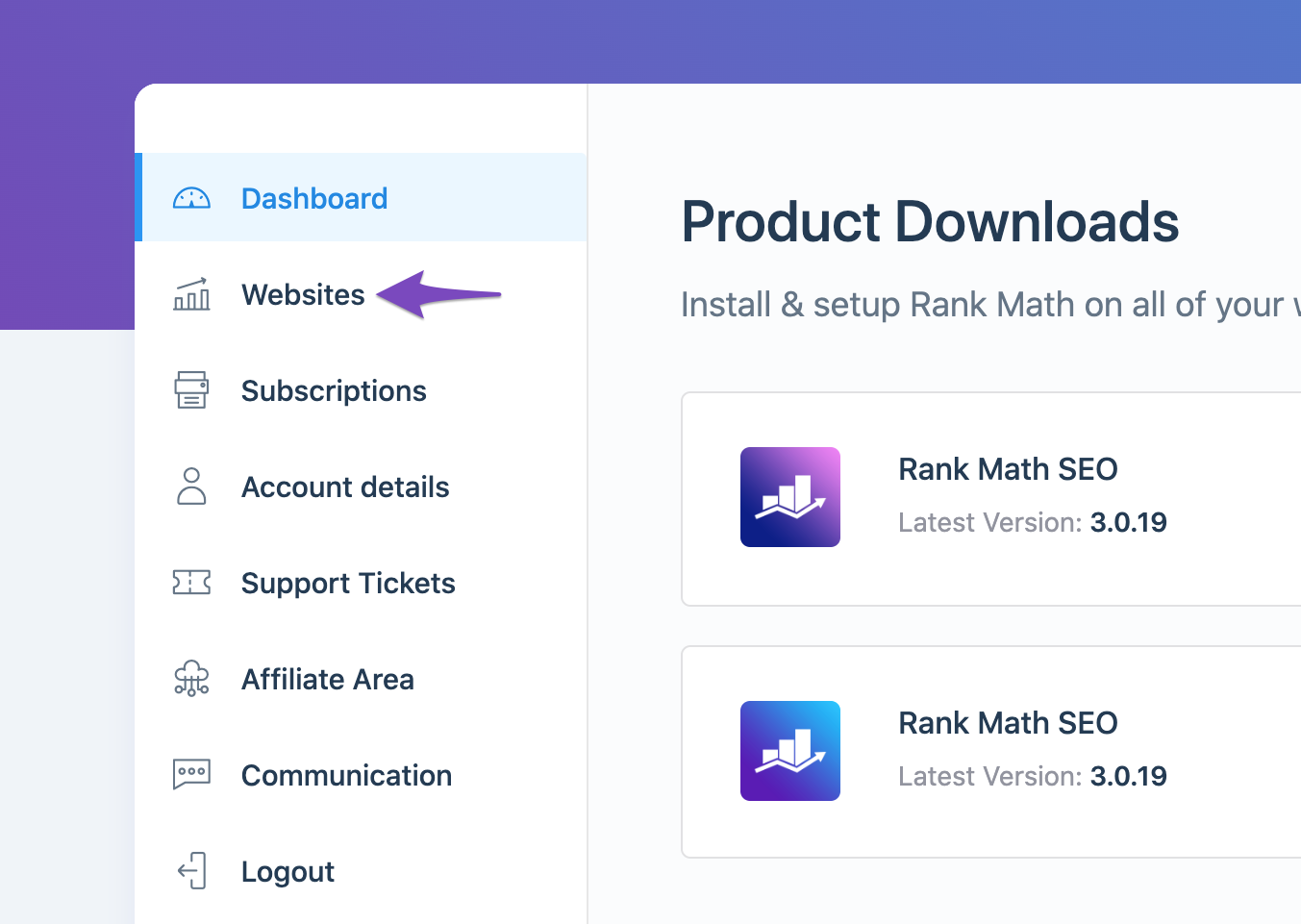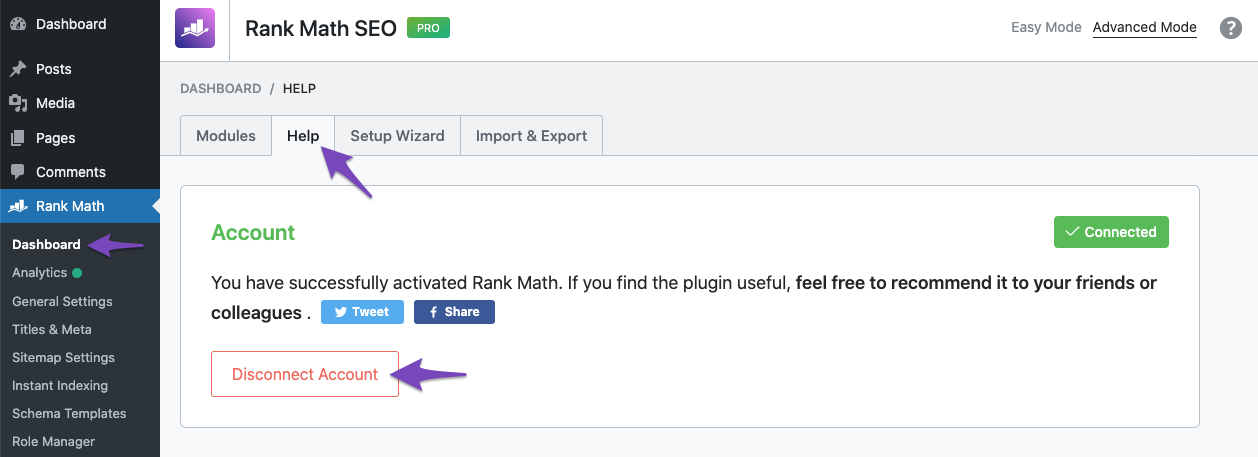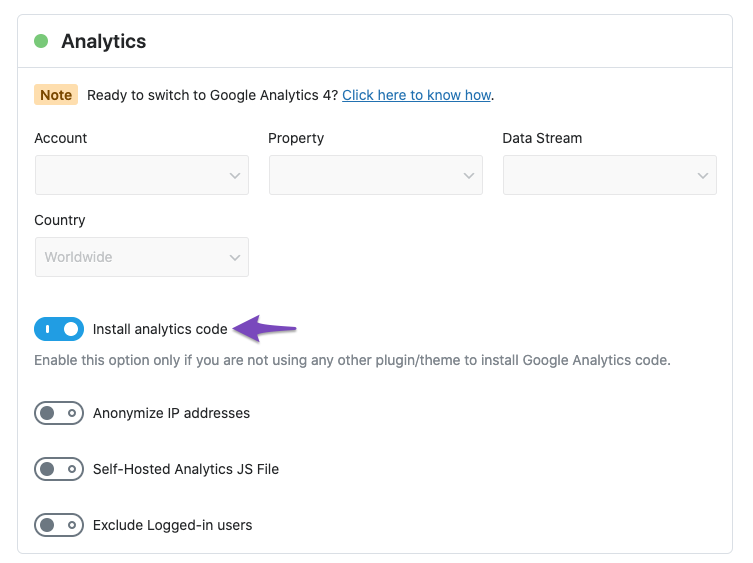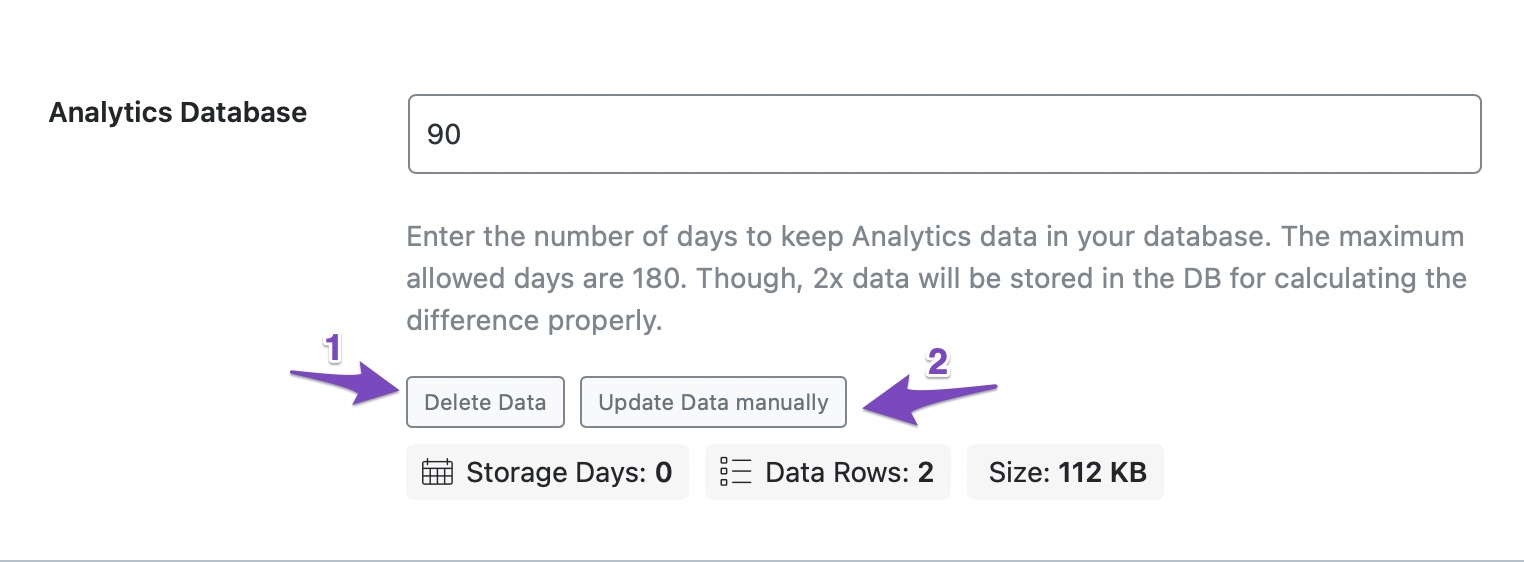Hello,
We apologize for the issue you are facing with Rank Math Analytics showing zero data. It can indeed be frustrating when the data does not reflect correctly. Here are some steps you can take to troubleshoot this issue:
-
Check Google Analytics Connection: Ensure that your website is connected to the correct Rank Math account that has a PRO license. You can verify this by logging into your Rank Math account and checking the Websites tab in the My Account area.
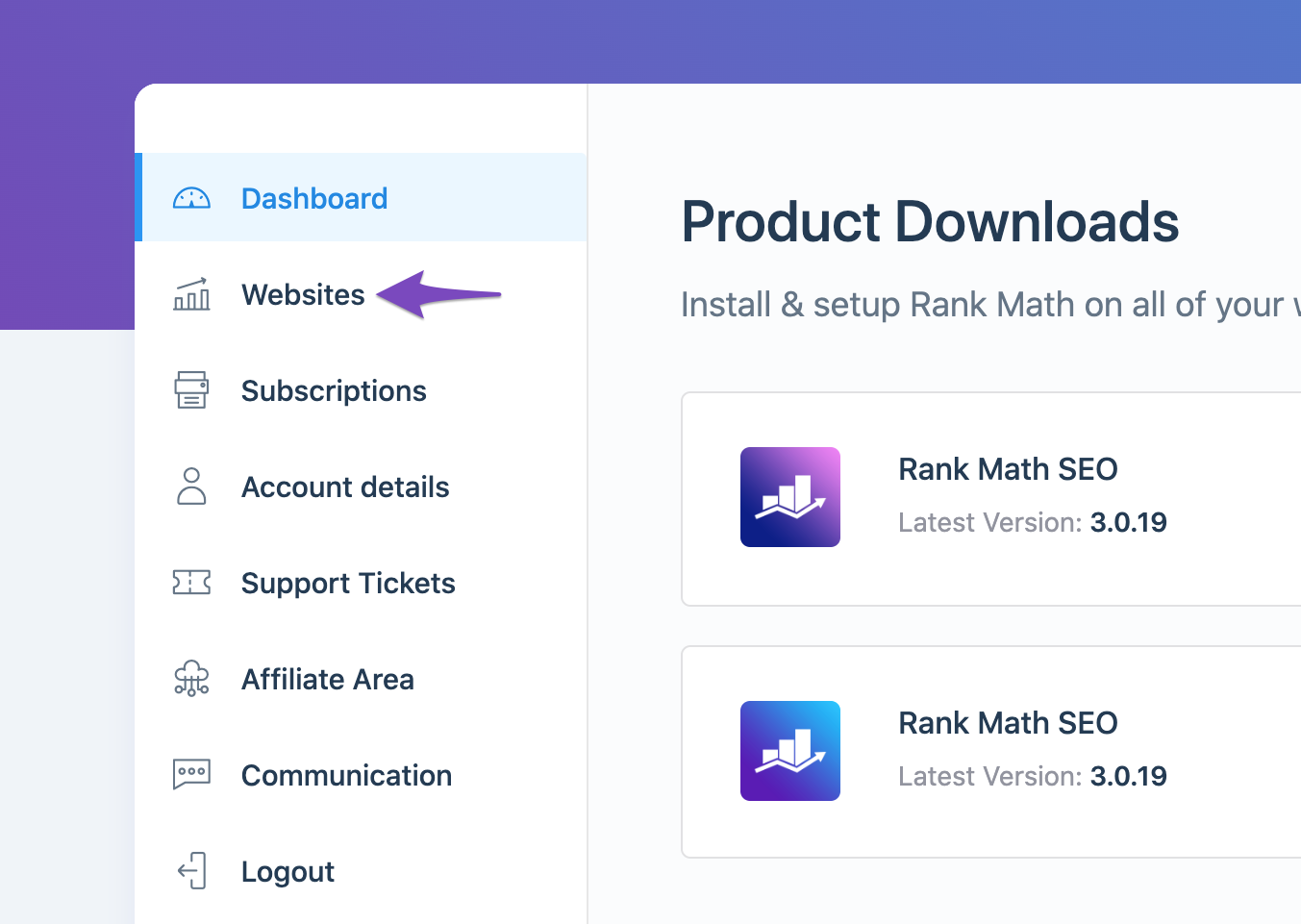
-
Reconnecting Google Services: If your website is connected but still shows zero data, it might be due to expired authorization tokens. You can refresh these tokens by disconnecting and reconnecting your Google services:
- Go to Rank Math SEO → Dashboard → Help and click on Disconnect Account.
- Then, click Connect Now to reconnect your account.
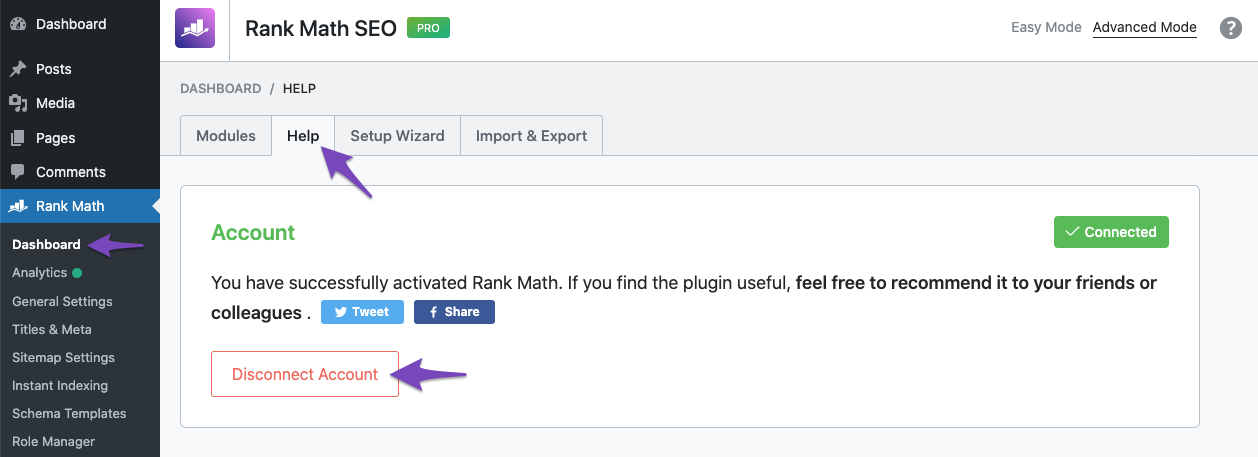
-
Check Tracking Code: Make sure that the Google Analytics tracking code is correctly implemented on your site. You can check for the measurement ID (G-XXXXXX) in the source code of your website. If it’s not present, you may need to enable the option to install the Analytics code within Rank Math settings.
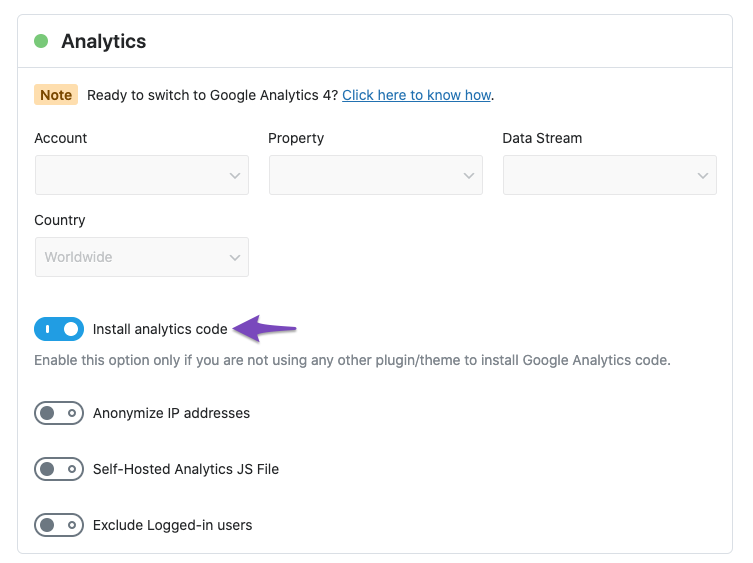
-
Import New Data Manually: If everything seems correct, you can try importing new data manually by going to Rank Math SEO → General Settings → Analytics, deleting existing data, and then clicking on Update Data manually.
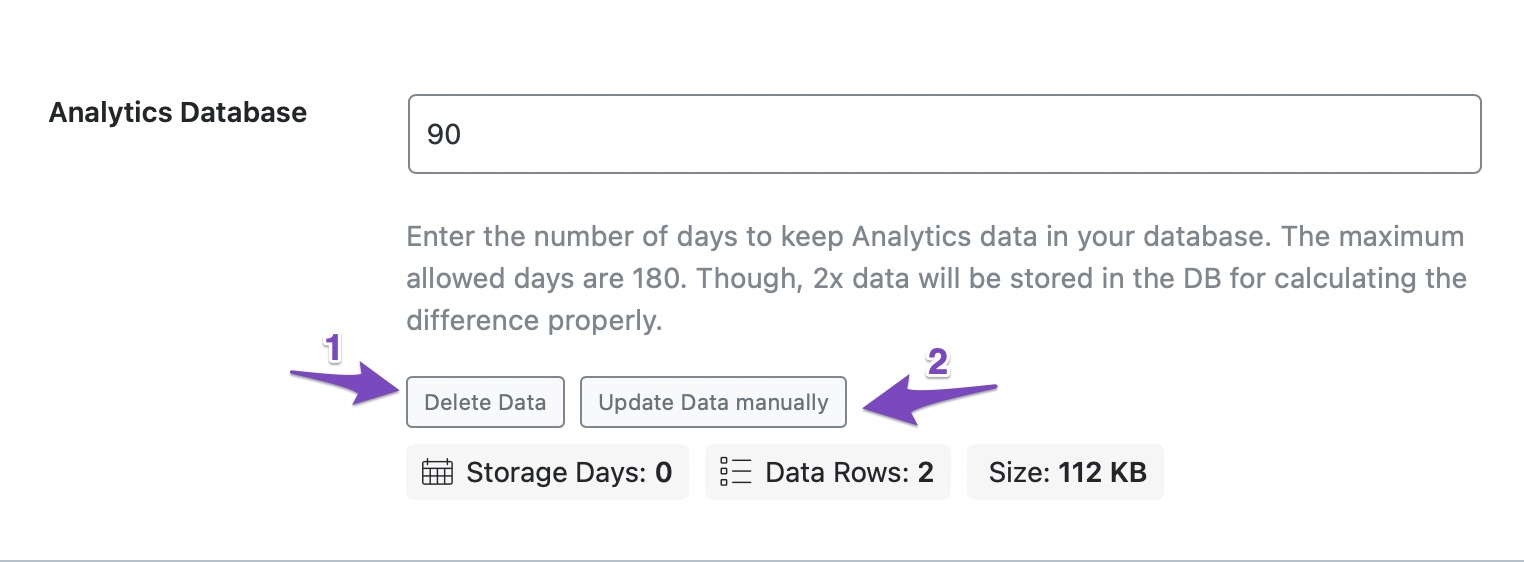
If you have followed these steps and are still experiencing issues, please reply to this ticket with your website URL so that a human agent from our support team can assist you further. Thank you for raising this concern, and we hope to resolve it for you soon!
Sources:
What to Do When Rank Math Analytics Shows Zero Search Traffic » Rank Math
What to Do When Rank Math Analytics Shows Zero Search Traffic » Rank Math
Hello,
Thank you for contacting Rank Math and bringing your concern to our attention. I’m sorry for any inconvenience this issue may have caused you.
If the steps Rankbot shared above isn’t working for you, please follow the steps below to create a troubleshooting log so that we can check the issue further:
Step #1.
First, add the following filter to your website:
add_filter( ‘rank_math/analytics/log_response’, ‘__return_true’ );
Here is a guide you can follow to add the filter:
https://rankmath.com/kb/wordpress-hooks-actions-filters/
Step #2.
After adding the filter, please run the pending Scheduled Action from your WordPress Dashboard > Tools > Scheduled Actions > Pending:
If in your case, you do not see the Scheduled Actions menu, then you can try visiting the following URL:
https://yourdomain.com/wp-admin/tools.php?page=action-scheduler&status=pending
Ensure that you replace yourdomain.com with your own domain in the above link.
Step #3.
When some actions have completed running, please check the Analytics log under /wp-content/uploads/rank-math and share that with us.
You can use a tool like Dropbox(https://www.dropbox.com/)/Pastebin(https://pastebin.com/) for debug log files and share the generated links here.
Looking forward to helping you.
Hello,
Since we did not hear back from you for 15 days, we are assuming that you found the solution. We are closing this support ticket.
If you still need assistance or any other help, please feel free to open a new support ticket, and we will be more than happy to assist.
Thank you.