-
I can’t connect WordPress analytics rank math
-
Hello,
We apologize for the issue you are facing with connecting WordPress Analytics in Rank Math. Here are some steps you can follow to troubleshoot the connection:
-
Enable the Analytics Module: Make sure that the Analytics module is enabled in your Rank Math settings. You can do this by navigating to Rank Math SEO → Dashboard → Analytics in your WordPress dashboard.
-
Connect Your Rank Math Account: Go to Rank Math SEO → Analytics → Connect Your Rank Math Account and select the email account you want to connect. Grant all necessary permissions by clicking on Allow.
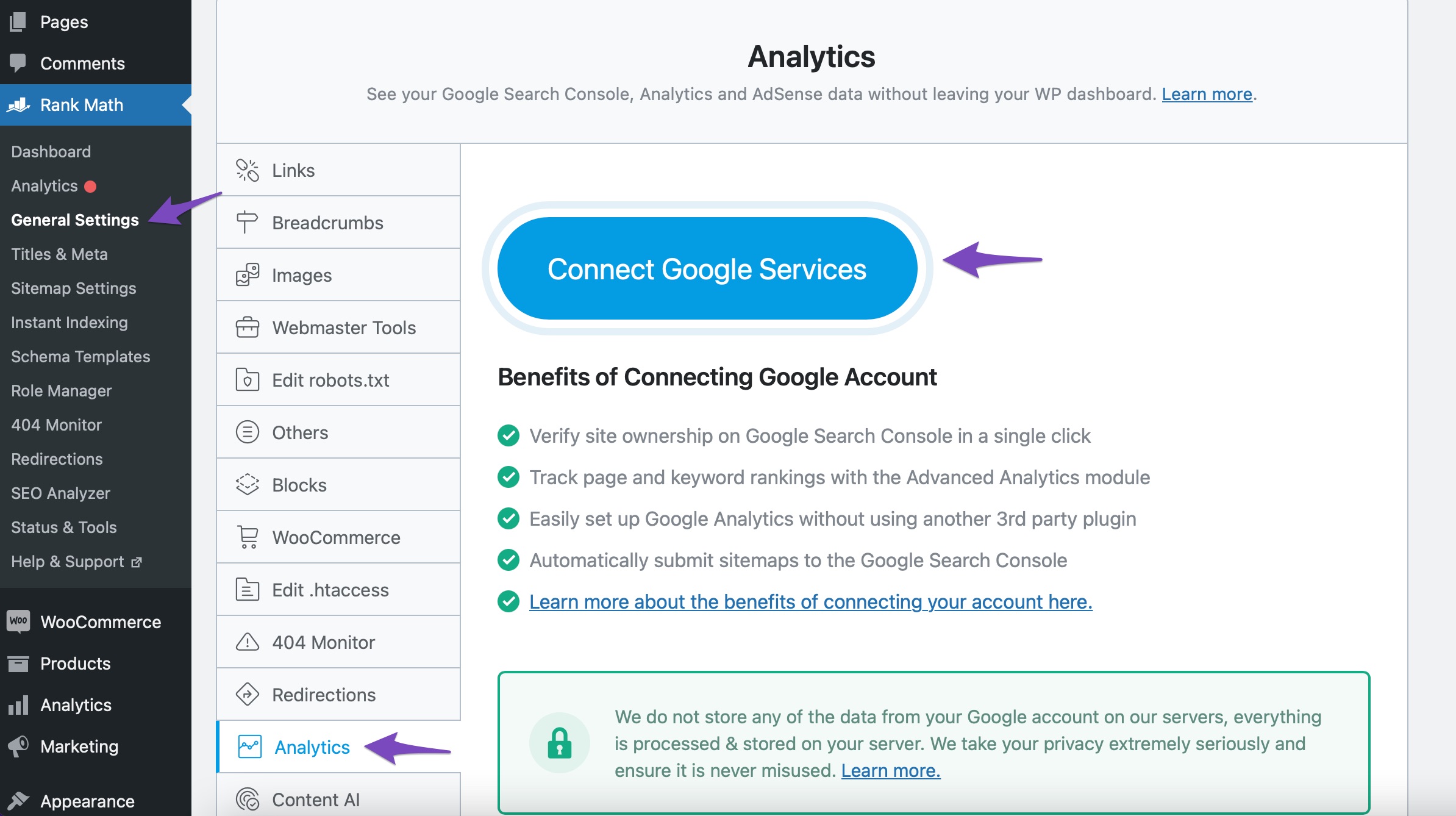
-
Test Connections: To check if Rank Math is properly connected to your Google account, go to Rank Math SEO → General Settings → Analytics and click on the Test Connections option at the top right. A green signal indicates a valid connection, while a red signal indicates an issue.

-
Reconnect Your Google Account: If you see a red signal, try reconnecting your Google account by clicking the Reconnect link in the Analytics settings.
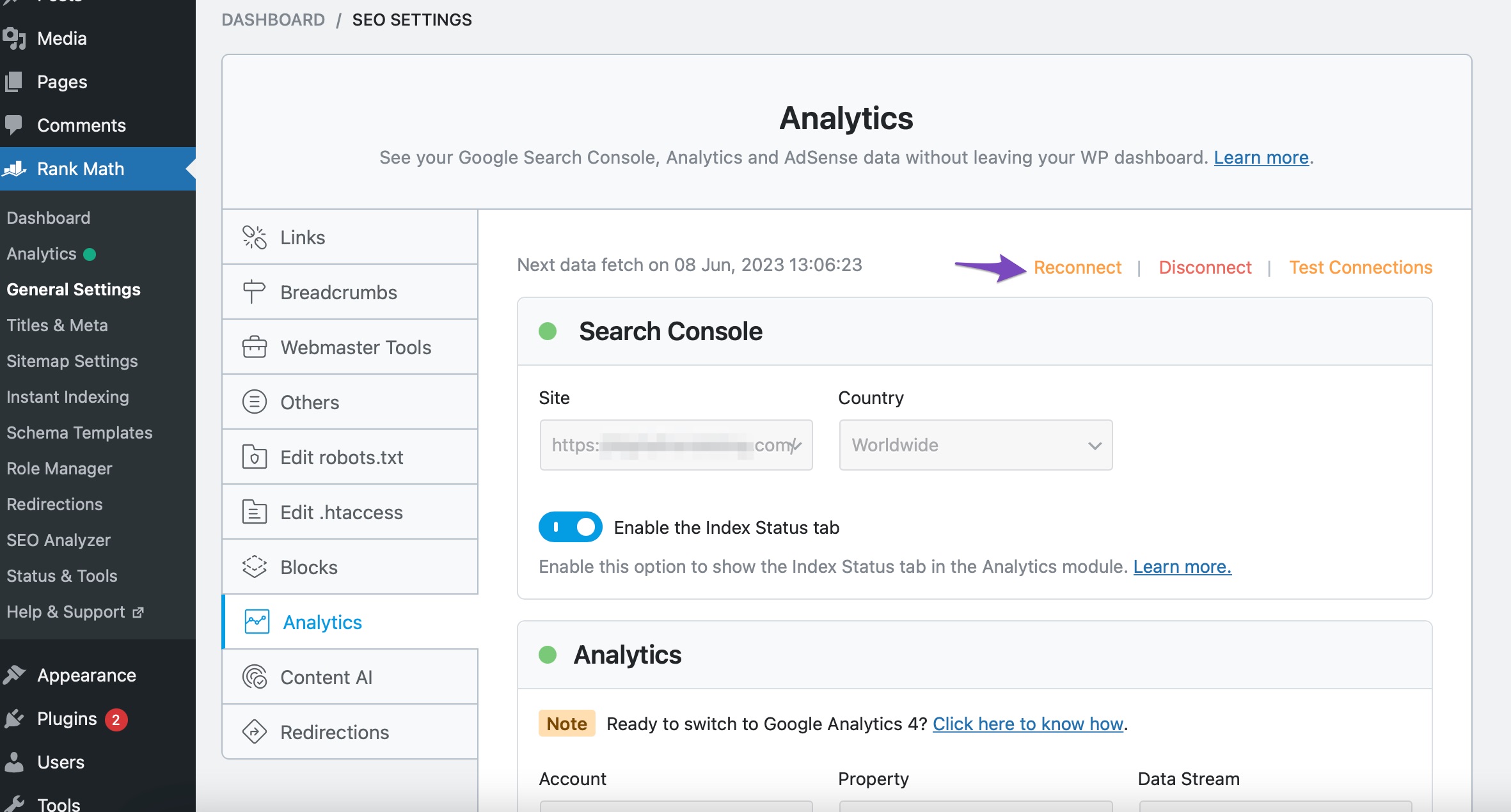
-
Recreate Database Tables: If the issue persists, navigate to Rank Math SEO → Status & Tools → Database Tools and use the Re-create Missing Database Tables option.
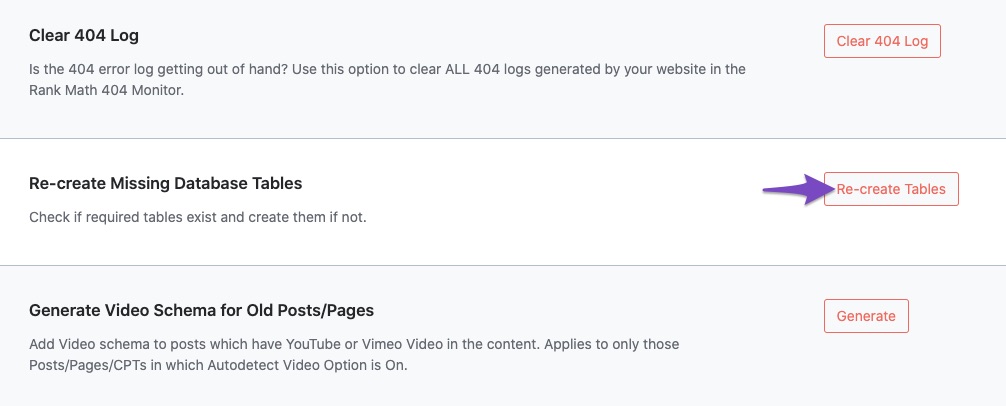
If you continue to experience issues after following these steps, please reply to this ticket, and a human agent from our support team will assist you further. Thank you for raising this concern!
Sources:
How to Connect Your Google Account With Rank Math SEO » Rank Math
Resolving Rank Math Analytics Related Issues » Rank Math
What to Do When Rank Math Analytics Shows Zero Search Traffic » Rank MathHello,
Thank you for your query and we are so sorry about the trouble this must have caused.
To make sure that everything works correctly, please go through this article to set up the Analytics module: https://rankmath.com/kb/install-google-analytics/
If however, you are having challenges with this, then follow the steps below to fix it.
1. Check to make sure that you have verified Google Search Console, if not, follow this guide: https://rankmath.com/kb/google-site-verification/
2. Please make sure that you are not connecting to Google Search Console via a domain property but rather a URL prefix and that you have verified the correct version of your website on the Google Search Console (HTTP or HTTPS, www or non-www).
3. Then remove Rank Math’s access from Google Please remove RankMath’s app from your Google apps permissions: https://myaccount.google.com/permissions
4. Reconnect the Google account again to regenerate the auth token from Google, by going to WordPress Dashboard > Rank Math > General Settings > Analytics and configure the Search Console and Analytics settings again
Kindly check all necessary checkboxes to allow Rank Math to access some of the Google Services.
If the issue persists, please let us know and we’ll assist you further.
Looking forward to helping you.
Hello,
Since we did not hear back from you for 15 days, we are assuming that you found the solution. We are closing this support ticket.
If you still need assistance or any other help, please feel free to open a new support ticket, and we will be more than happy to assist.
Thank you.
-
The ticket ‘tengogana.com’ is closed to new replies.