Hello, I’m sorry to hear that you’re facing issues with your sitemap on Google Search Console. Here are some steps you can take to troubleshoot the "Couldn’t fetch" error:
1. Validate Your Sitemap
Make sure your sitemap is correctly configured by using the Validate XML Sitemap tool. Enter your sitemap URL and click VALIDATE SITEMAP. If there are no issues, you should see a success message.
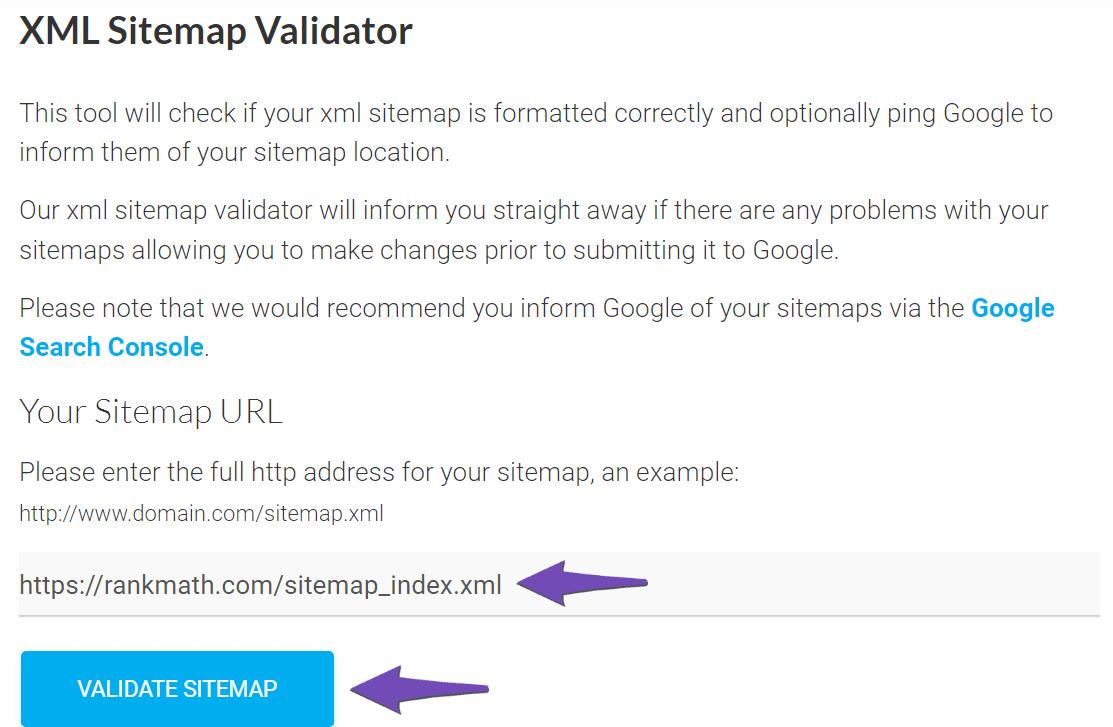
2. Ensure the Sitemap is Located in the Root Folder
Your sitemap should be in the root folder of your WordPress installation. The URL should look like this:
https://yourdomainname.com/sitemap_index.xml
3. Check Indexing Settings
Ensure that your posts are set to index. Go to Rank Math SEO → Titles & Meta and enable the Index checkbox in the Robots Meta settings.
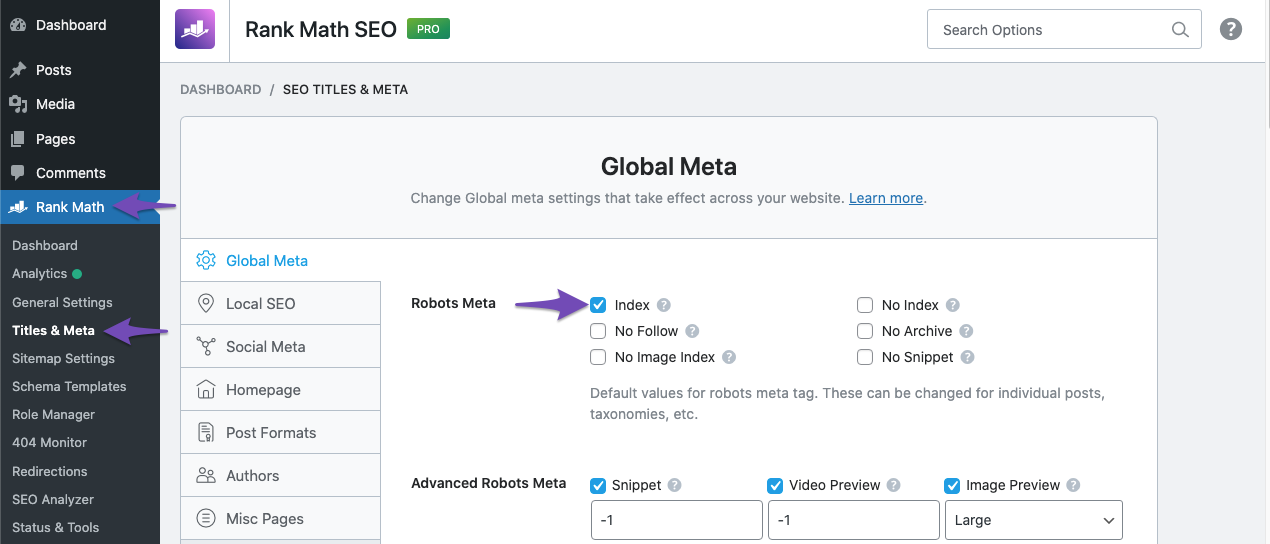
4. Add the Correct Sitemap to Google Search Console
In Google Search Console, navigate to Indexing → Sitemaps and paste the correct sitemap URL. Make sure there are no spaces in the URL.
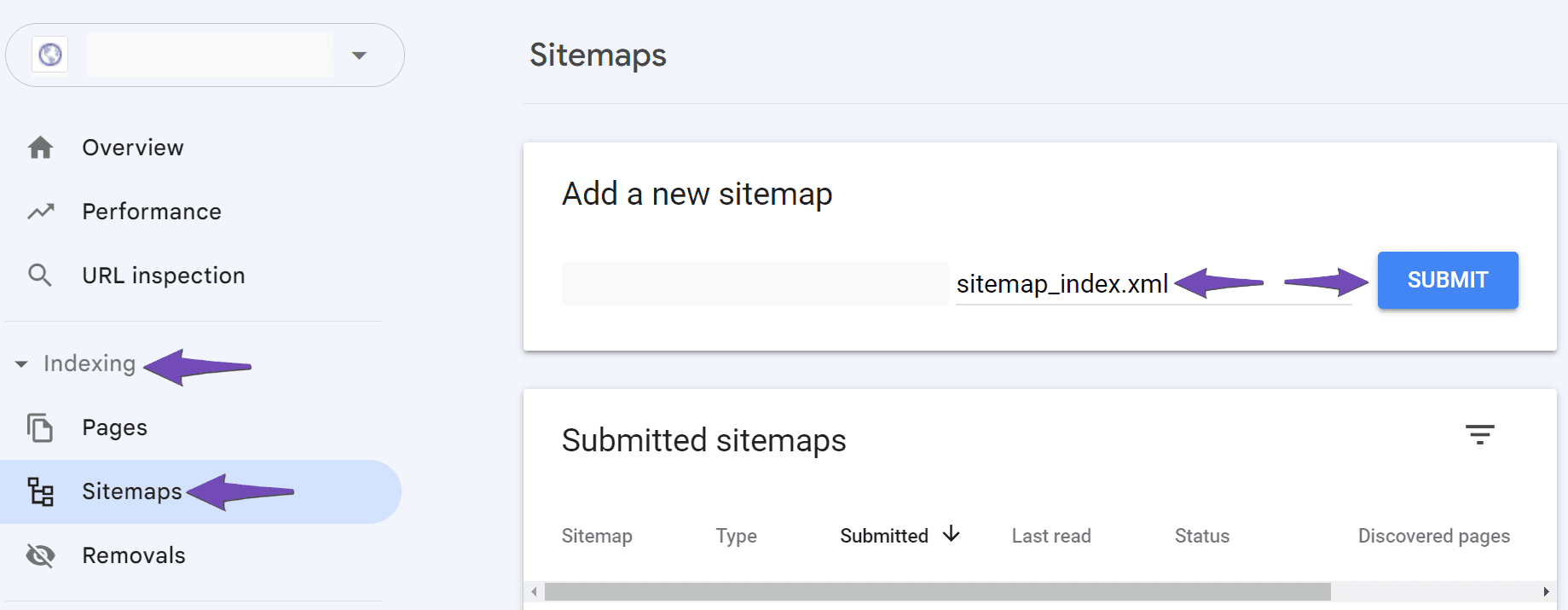
If you continue to experience issues, please reply to this ticket with your site URL so we can assist you further. Thank you for raising this concern, and we’re here to help!
Sources:
Troubleshooting the “Couldn’t Fetch” Error in Google Search Console » Rank Math
Rank Math Sitemap Issues and Their Fixes » Rank Math
Hello,
We have made a response to your prior ticket on this same issue.
We will be closing this ticket in favor of the earlier one. Kindly continue further correspondence there: https://support.rankmath.com/ticket/help-error-with-my-sitemap/?view=all#post-1039531
Thank you.
Hello,
Since we did not hear back from you for 15 days, we are assuming that you found the solution. We are closing this support ticket.
If you still need assistance or any other help, please feel free to open a new support ticket, and we will be more than happy to assist.
Thank you.